Zoho Mail Backup Software
Zoho Mail Backup Tool is essential for maintaining the safety and accessibility of your email data. Regular backups with this tool ensure that your email history, important attachments, and critical communications are securely stored and readily available when needed.
Download our Handy Backup application today and take advantage of a 30-day free trial for Zoho Email backup. Experience seamless protection and peace of mind, knowing your emails are always secure and easily recoverable.
Version 8.6.7 , built on November 26, 2025. 153 MB
30-day full-featured trial period
Manual Zoho Mail Backup Limitations
Zoho Mail provides basic tools for exporting your email data, but these built-in options come with several limitations. These limitations can impact not only the thoroughness of your zoho email backup but also the ease and reliability with which your email data is protected.
Manual Process
Manual attempts to backup Zoho Mail involve initiating the process each time, which can easily lead to forgetting and missing important data.
Limited Customization
The export feature provides minimal options for selecting specific folders or data types, limiting the flexibility of your backups.
No Continuous Protection
Since the export is a one-time process, any new emails received after the export are not included in the backup until the next manual export.
Handy Backup automates your Zoho Mail backups, ensuring your emails are securely stored and always up to date. With continuous protection and easy recovery, it safeguards your important email data against loss, providing you peace of mind.
Advantages of Handy Backup as Zoho Mail Backup Software
Automating All Actions
No need to worry about the regularity of your email backup with our solution. Handy Backup automates the entire process, allowing you to schedule backups at specific intervals, trigger backups based on system events, or initiate them manually whenever necessary. This ensures your data is always protected without the need for constant manual intervention.
Advanced Backup Settings
Our Zoho mail backup tool provides extensive control options to backup Zoho Mail effectively, including full, incremental, and differential backups. You can maintain multiple versions of your backups, apply time-stamps, encrypt and compress backup files, and even run other software (such as antivirus programs) before and after a backup task to enhance security and performance.
Zoho Mail Backup Security
Handy Backup solves these challenges with a fully automated backup process that requires no manual intervention. Offering customizable options and continuous protection, it keeps your Zoho Mail data up to date, secure, and easily recoverable. Enjoy peace of mind knowing your important emails are consistently backed up and safeguarded against data loss.
Migrating Zoho Mail to Other Services
Our Zoho Mail backup software allows you to not only back up Zoho Mail but also migrate your data to other email services or clients, such as Microsoft Outlook, Gmail, Yahoo Mail, and others. This flexibility ensures that you can easily transfer your data if you switch platforms, preserving all your important emails, contacts, and other information in the process.
Wide Choice of Storage Media
Handy Backup offers a variety of storage options for your Zoho Mail backups, including local and remote hard drives, USB drives, cloud storage services, NAS devices, and FTP servers. This flexibility allows you to choose the most suitable and secure storage solution for your needs.
Overview of Zoho Mail Backup and Storage Solutions
A comprehensive Zoho Mail backup strategy involves identifying the key data types that need to be secured and selecting the best storage options. With Handy Backup, you can easily manage what to back up and where to store it, ensuring that all crucial information is effectively protected and easily recoverable.
- Drafts – Backup all drafts of your emails that are saved in Zoho Mail.
- INBOX – Secure all your incoming messages stored in the main inbox folder.
- Newsletter – Backup newsletters and subscriptions you receive in this dedicated folder.
- Notification – Preserve notifications from various services stored in this folder.
- Sent – Save copies of all emails you have sent, including attachments.
- Snoozed – Backup emails that you have snoozed for later attention.
- Spam – Optionally backup emails marked as spam for security or review purposes.
- Templates – Preserve any email templates you have created for future use.
- Trash – Backup deleted emails that are still in the trash folder before permanent deletion.
Examples of Data You Can Backup
- Cloud Storage – Store backups on secure cloud platforms like Google Drive, Dropbox, Amazon S3, OneDrive, Backblaze B2, and other S3-compatible clouds.
- Local and External Storage – Save backups to your computer's hard drive, external drives (including SSDs and USB drives), FireWire, or other storage devices recognized by Windows.
- Network Drives and NAS – Use network-attached storage (NAS) devices or mapped network drives for centralized and scalable backup storage over your local network (LAN).
- FTP/SFTP/FTPS Servers – Securely store backups on remote FTP, SFTP, or FTPS servers, providing flexible and offsite data protection.
- WebDAV Servers – Backup your data to WebDAV servers for secure, web-based storage and remote access.
- Email Accounts – Backup Zoho Mail data directly to another email service, such as Gmail, Microsoft Outlook, or any other IMAP-compatible account using our email migration software.
- Optical Discs – Burn backups to CDs, DVDs, or Blu-ray discs for long-term archival storage.
Backup Destinations for Zoho Mail
Additional Benefits of Handy Backup
Backup Reporting
Handy Backup provides detailed backup reports and notifications via email. Manage tasks easily through a user-friendly GUI, with options for both brief and comprehensive task summaries to keep track of your backup activities.
Quick and Hot Backup
Handy Backup uses Volume Shadow Copy (VSS) to back up Zoho Mail data without interrupting your work. This method ensures efficient backups without slowing down your system or affecting your daily tasks.
Fast Data Restoration
Restoring your Zoho Mail data is simple and quick. With just a few clicks, you can easily recover your data from any backup copy, ensuring minimal downtime and a smooth recovery process.
Native Format Backups
Backups are saved in native formats, like EML for emails. This allows you to access and restore individual messages without full account recovery, providing greater flexibility and convenience.
Cost Effectiveness
Handy Backup offers a cost-effective solution with a lifetime license option. Invest in a one-time purchase and enjoy ongoing access to the software without recurring fees, maximizing your return on investment.
Easy Interface
The intuitive interface of Handy Backup simplifies the backup process. Easily set up and manage backup tasks with a user-friendly design, making data protection straightforward and hassle-free.
How to Backup Zoho Mail
To set up an automatic Zoho backup task, follow these steps:
- Enable IMAP in Zoho Mail:
On the main Zoho Mail screen, where your emails are displayed, find the gear icon in the upper right corner and click on it. From the menu on the left, choose Mail Accounts. In the IMAP section, ensure that all three options are selected.
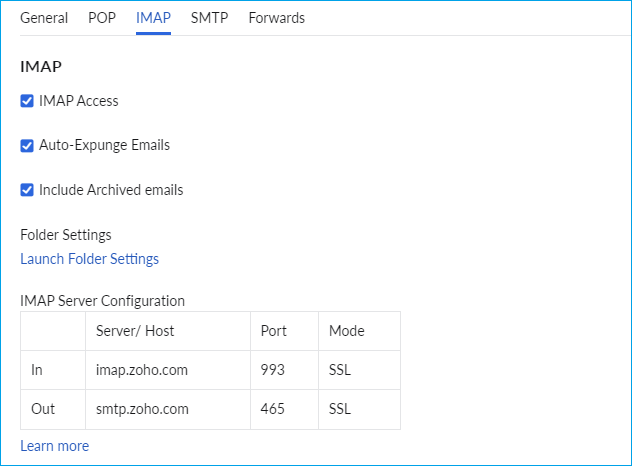
- Generate an App-Specific Password:
Go to your Zoho account settings and navigate to Security. Under the App Passwords section, click on Generate New Password.
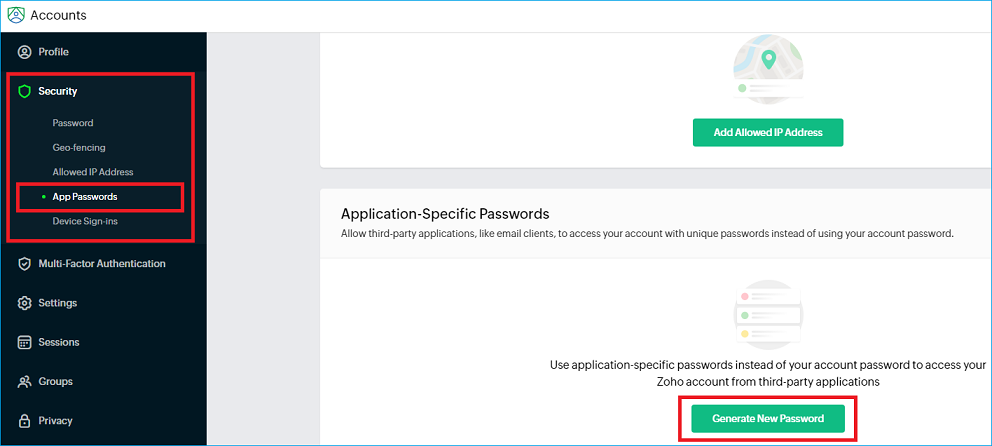
In the pop-up window, enter "Handy Backup" as the name and click Generate.
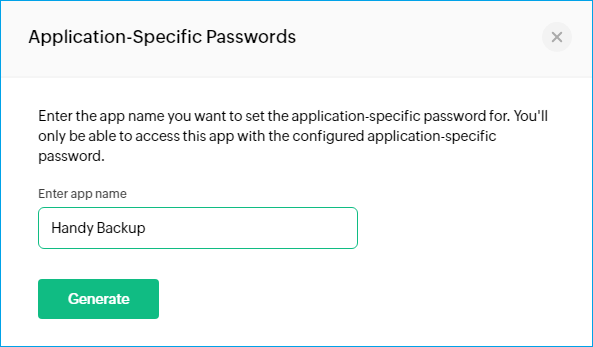
Copy the generated password. Please note that the password displayed in the screenshot is only an example; you will need to generate your own unique password.
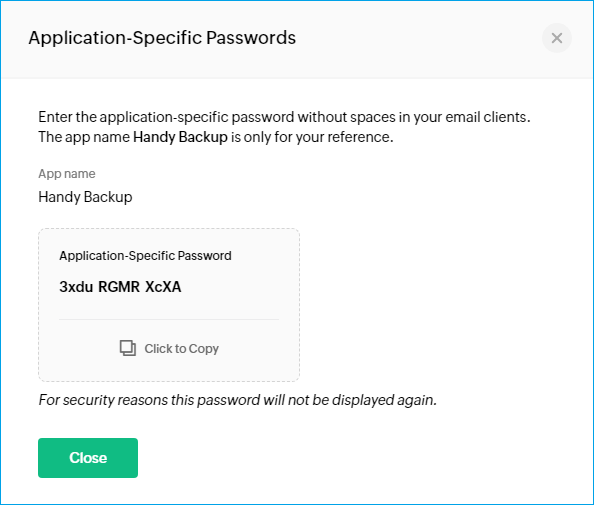
- Launch Handy Backup:
Сreate a new task by pressing Ctrl+N or using the control button on the panel. In Step 2 of the wizard, select the Email plug-in from the E-mail group on the left panel.
- Configure the Zoho Mail Connection:
- Double-click on the Create a connection option to open the setup dialog.
- In the Connection Title field, enter a name for this connection.
- Enter the server name: use imap.zoho.com for personal email addresses, or imappro.zoho.com for domain-based email addresses.
- Enter your Zoho email address in the User field.
- Paste the password you generated in Step 2 into the Password field.
- Keep the default port number: 993.
- (Optional) Click Test Connection to ensure everything is set up correctly.
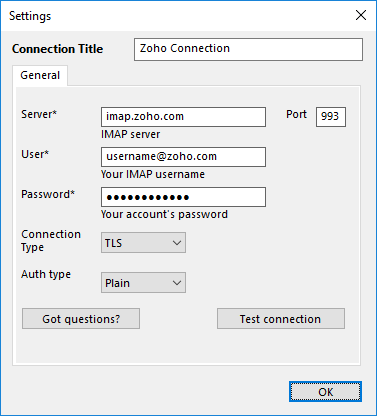
- Configure Backup Details:
Select the folders or individual messages you want to back up. Then, in Step 3, choose the storage location for your backup (e.g., save a copy of your messages to a local hard drive). Click OK and return to the task wizard to finalize and create your backup task.
You can also use the iCloud mail backup software for Windows to save copies of your iCloud messages and attachments.
FAQ on Zoho Backup Software
- Can I perform file-filtered backups with Zoho?
Yes, Handy Backup supports file-filtered backups by using file masks. This feature allows you to back up only specific types of files or exclude certain files based on their attributes, such as file type or size. With the Zoho Mail Backup Tool, you can customize your backup tasks to include only the files you need, making the process more efficient and tailored to your requirements.
- Is it safe to use your software for Zoho email backup?
Yes, it is completely safe to use our software. We prioritize your security and ensure that your passwords and sensitive information are not stored or retained. Handy Backup handles all data securely, maintaining strict confidentiality and protecting your information from unauthorized access.
- Can I back up emails with attachments?
Yes, Handy Backup can back up both emails and their attachments. This means that all the files and documents attached to your emails are included in the backup, ensuring that your entire email content is securely preserved and recoverable when needed.
Safeguard your Zoho Mail data effortlessly and efficiently with our advanced features. Explore the outstanding features of Handy Backup,
the ultimate Zoho Mail backup tool — download our 30-day free trial and experience the superior backup solution for yourself!
Version 8.6.7 , built on November 26, 2025. 153 MB
30-day full-featured trial period
Capterra′s Rating:
![]()
"Great product, very simple and effective backup program"
