Zimbra Mail Backup
Zimbra Backup Tool is a feature or software for backing up Zimbra email data, including mailboxes, calendars, and settings, directly from the Zimbra Desktop client. This tool ensures that your data is securely saved and easily recoverable. Note that Zimbra Server backup is a different process focused on server-level data, not individual client data.
Handy Backup also allows you to backup Zimbra mail server content in a “hot” mode, ensuring that your server data is securely saved without interrupting operations. Experience the power of secure Zimbra backup with our 30-day free trial of the Zimbra Backup Tool!
Advantages of Handy Backup Zimbra Backup Tool
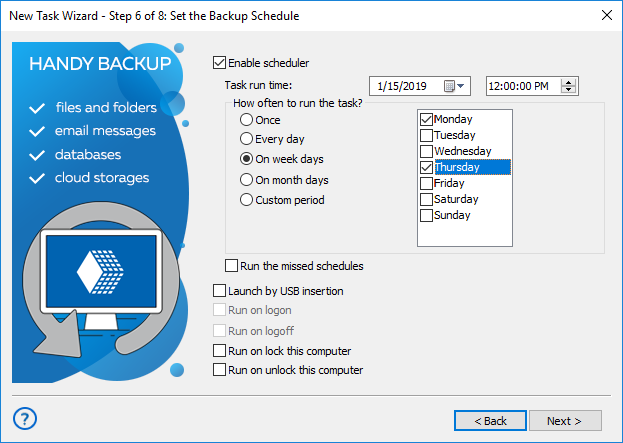
Flexible backup scheduling supports both regular intervals and event-triggered backups, such as system logon.
Complete Zimbra backup of data secures all emails, contacts, and calendars, making them easily recoverable.
Backups maintain native data formats like EML, enabling straightforward restoration and direct file usage.
Perform "hot" backups without interrupting Zimbra client operations, ensuring continuous email availability.
Email Archiving with Handy Backup provides versatile solutions for preserving your email data.
Robust data encryption options, including AES-256, AES-128, and Blowfish, safeguard sensitive information.
Email notifications and logs keep you informed about backup status and errors, with real-time alerts for any issues.
Backup options include saving email attachments, ensuring all relevant data is captured and preserved.
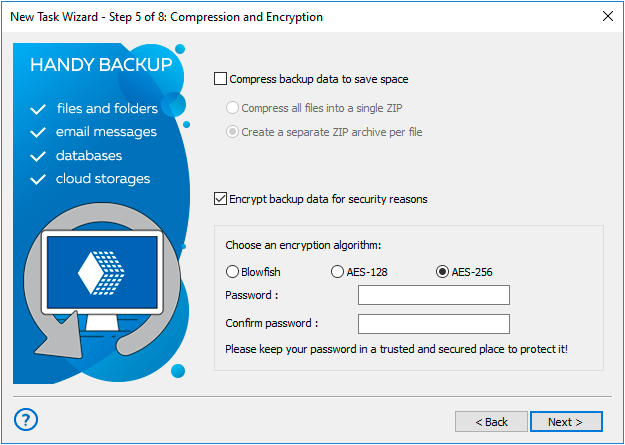
Benefits of Handy Backup
Discover the key advantages of using Handy Backup for securing Zimbra data backups and ensuring easy recovery across various platforms and storage options.
Migrate to Other Servers
Effortlessly migrate your Zimbra data to other email services like Gmail, Yahoo, AOL, Zoho, and more. Our IMAP email migration tool simplifies the process, preserving all crucial information and minimizing downtime during the transition.
Choose Your Storage
Backup Zimbra emails to various destinations, including popular cloud services (Google Drive, Dropbox, OneDrive), WebDAV, FTP/SFTP/FTPS, NAS, and more. Enjoy flexible storage solutions with Handy Backup.
Experience Advanced Backup
Handle not only emails but a wide range of data sources with Handy Backup. Enjoy advanced features for security and ease of use, making data management a breeze.
Request Custom Plugins
Ask for custom plugins tailored to your specific needs if they’re not already available. Enhance Handy Backup’s functionality to fit your unique requirements and optimize your workflow.
Utilize Windows and Linux Compatibility
Backup with Handy Backup on Windows 7, 8, 8.1, 10, 11, and Windows Server editions. If you need versions for various Linux distributions, please email us at handybackup@sales.net.
Enjoy Lifetime Licensing
Benefit from cost-effective lifetime licensing options, ensuring long-term value, comprehensive support, and regular updates for all your backup needs. Enhance reliability and performance with Handy Backup.
How to Backup Zimbra Mailbox with Handy Backup
Zimbra for Windows creates a folder that contains all local program data, including components and settings. To back up this folder using Handy Backup, select the standard "Computer" data source. For restoration, simply replace the backed-up folder contents into their original location.
To backup Zimbra email and other data with Handy Backup Zimbra Backup Software, you can create a task that runs automatically each time it is started. For further automation, you can schedule the task to run at regular intervals. Here’s how:
- Open Handy Backup and start the New Task Wizard by clicking the corresponding button or menu item.
- Select "Backup task" in Step 1. For advanced options, such as incremental Zimbra backups, check the "Advanced mode" box.
- In Step 2, choose the "Computer" data source from the "Local or Network Drive" category.
- Navigate to and select the folder using the folder tree:
C:\Users\%username%\AppData\Local\Zimbra\Zimbra Desktop
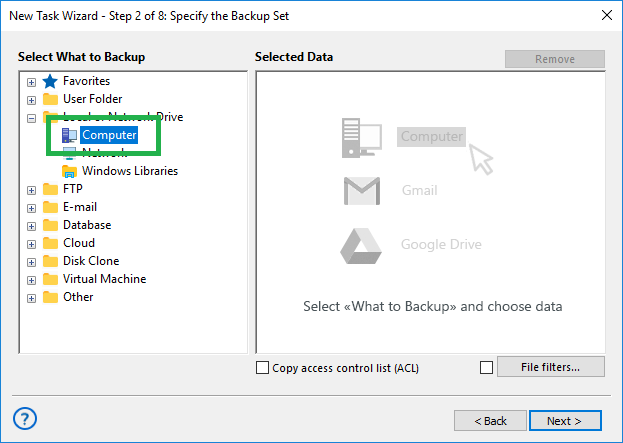
Note: For non-standard installations or other cases, use the "File filters..." option in Step 2. This allows you to include all files and folders matching the mask "*zimbra*" in the backup set. You can also add or exclude specific files and folders as needed.
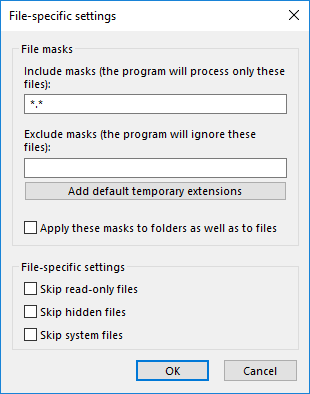
- Click "OK" and proceed to the next steps. Choose a storage location for your backups in Step 3.
- Configure additional parameters such as incremental or versioned backups, encryption, and compression.
- Enable scheduling and set the time and interval for the Zimbra backup task if desired.
- Name your task and click "Finish" to complete the setup.
That’s it! Your Handy Backup task for Zimbra mail backup is now set up. You can run it manually or schedule it to run automatically. The program will save a copy of your Zimbra folder to the storage location you selected in Step 3.
Handy Backup: Enhanced Capabilities
Advantages over Zimbra Backup Script
While a Zimbra backup and restore script can serve similar purposes, Handy Backup offers a superior user experience with a more intuitive interface and streamlined operations. Handy Backup also supports efficient batch-mode Zimbra email backup, providing an effective solution for your needs.
Incremental Backup and Other Partial Techniques
Handy Backup supports advanced backup methods such as incremental or differential backups for Zimbra backup mailbox data. You can set up a backup cycle that alternates between full and incremental or differential backups, optimizing storage and backup time.
These partial backup techniques are designed to conserve storage space and reduce backup time by only updating the portions of the data that have changed since the last backup.
Note: To enable Zimbra differential, incremental, or mixed backups, use the Advanced Task Wizard or adjust the task settings through the task properties window after creation.
Restoring
Restoring Zimbra data with Handy Backup is straightforward and user-friendly. You can perform restoration using the same interface as for backup tasks or manually copy the Zimbra folder or its components to the default Zimbra client folder with any file browser.
Version 8.6.1 , built on March 11, 2025. 118 MB
30-day full-featured trial period
Try Handy Backup to experience fast and efficient Zimbra backup directly from the client side.
Enjoy seamless data protection and peace of mind with our top-rated Zimbra backup tool.
Related to Zimbra Backup and Restore:
