Email Export Software – Handy Backup
Export email software is essential for both offline email processing, archiving, and seamless migration to a different server or mail client. It simplifies tasks like transferring emails from Thunderbird to Outlook, Gmail, or any other service, ensuring data integrity and accessibility. Handy Backup enables users to export emails from nearly any local or web-based mail service.
Ready to experience the power of an email exporter for seamless migration and backup? Download your free 30-day trial of Handy Backup today and discover how easy it is to manage and migrate your email data with our powerful and user-friendly email export tool.
Version 8.6.1 , built on March 11, 2025. 118 MB
30-day full-featured trial period
Advantages of Handy Backup as an Email Export Software
Uniformity
Our email export software ensures seamless email and webmail backup using standard protocols and formats across various platforms. Whether exporting from Windows or web-based email services, it delivers consistent results. The advanced Email plug-in allows for custom backup and export tasks tailored to any email client or server, offering exceptional flexibility and control.
Security
Handy Backup employs industry-standard encryption protocols like AES-256, AES-128, and Blowfish to protect sensitive information when you export emails. Secure IMAP connections further ensure data integrity and privacy during transmission. These advanced measures safeguard emails from unauthorized access, providing peace of mind for users handling sensitive data.
Wide Range of Secure Storage Options
Handy Backup offers flexibility in choosing storage locations for your email backups. Users can opt for local drives, encrypted SFTP/FTPS servers, commercial cloud services such as Amazon S3 and Dropbox, or even private cloud and NAS setups. With added encryption for temporary data during exports, your emails are always secured throughout the process.
Automation
Handy Backup email export software streamlines the email export process by automating recurring tasks. You can set it to automatically clean up temporary files after exports, initiate specific actions via batch scripts post-restoration, and even receive comprehensive task reports through email. These automation features allow for efficient, hands-free operation, freeing up time for other critical tasks.
Intuitive Interface
Handy Backup is designed with simplicity in mind, featuring an intuitive interface that allows users to manage multiple backup tasks with ease. The main dashboard lets users group tasks for better organization, ensuring that even complex backup schedules remain straightforward and manageable. With its user-friendly design, Handy Backup is accessible to both novice and expert users.

Additional Advantages of Handy Backup Email Exporter Software
Perform incremental, differential, and mixed full/differential backups.
Receive email notifications about backup status and detailed logs.
Customize backup configurations for easy backup of individual files or folders.
Schedule backups based on system events like logon, logoff, or USB insertion.
Benefit from versioning features.
Backup in native EML format.
VSS technology to perform "hot" backup.
Try the 30-day free trial before making your final decision.
Access dedicated customer support.
Take advantage of a cost-effective lifetime license.
How to Export Email Messages with Handy Backup?
There are two approaches to accomplish this task. The first method involves exporting email data from a local client (such as exporting all emails from Outlook). The second method is to copy data from a web-based mail service (for example, when you wish to export Gmail emails).
Export Email: Basics
When exporting emails, you should first create an email backup, and then restore these emails to a different location (such as a local client directory or a web mail account via the IMAP protocol). These two tasks—backup and recovery—must be performed consecutively.
Note: You can export email messages to and from most local clients and web services with minimal configuration, provided these clients and services support the standard EML message format (which, for example, is used to export email data from Outlook).
Exporting Email from a Local Client
- First, open Handy Backup and create a new backup task in Step 1. You can choose either the simple or advanced mode, depending on your backup or migration plan. Then, follow the instructions to create a pair of tasks for exporting emails between local clients.
- In Step 2, select the Computer plug-in from the Local or network drive group.
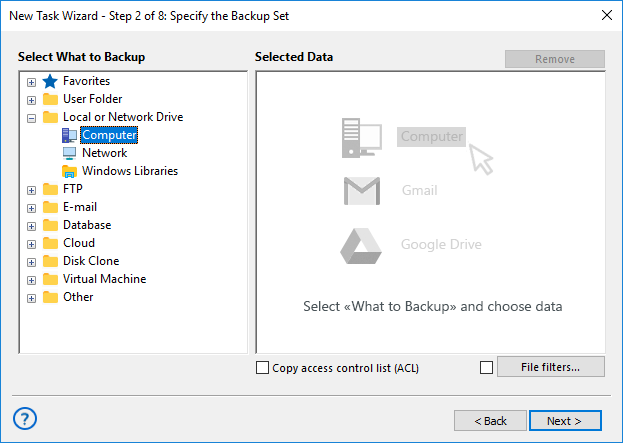
Note: To export emails from the Outlook client, you can use the dedicated, easy-to-use Outlook plug-in, which automatically searches for and selects Outlook data.
- Locate the folder containing the message data from your local client. Alternatively, you can use a file filter to include all files with the name pattern "*.EML".
- Continue creating the new backup task as described in the User Manual.
Recovering Exported Emails to Another Location
- It's time to restore the exported emails from the backup! Create a new task and select the restore task type in Step 1. Enable advanced mode, then proceed to Step 2 by clicking "Next".
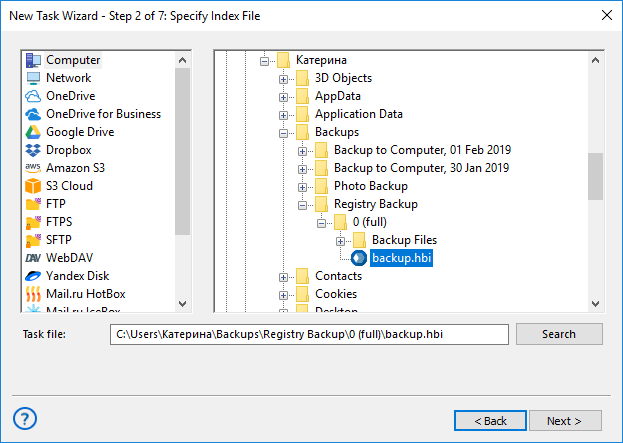
Note: Make sure to enable advanced mode. You can change the restore location in Step 3 only when using the advanced task wizard mode.
- Locate the backup.hbi file in the folder containing your email backup.
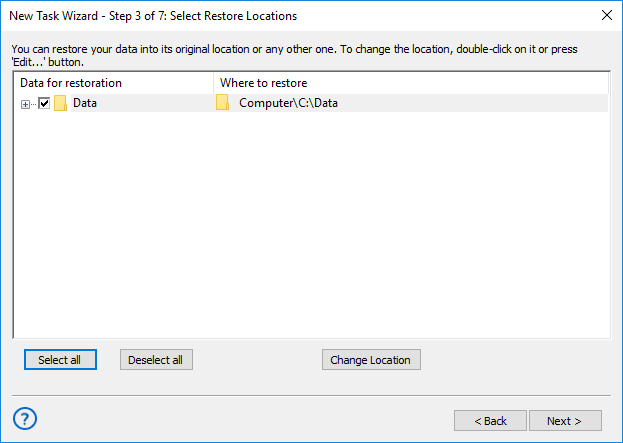
- Click "Next". In Step 3, click the "Change location" button. Choose a new folder for the destination local client to export email content from the original location. Click OK.
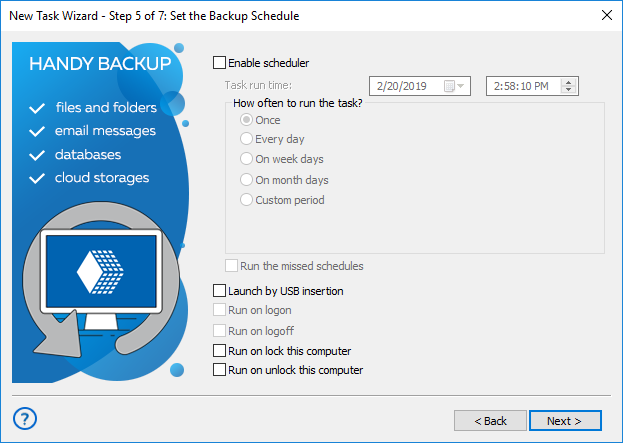
- Continue through to the final step (you can also schedule this action to run shortly after the email backup task), and give your task a name. Run the task to restore the emails to the new location.
That's it! Using this method, you can enable Thunderbird automatic backup to export emails to another location.
Exporting Email via Web Mail Services
This process uses the dedicated Email plug-in and the standard IMAP protocol to connect to your mail service. Before using this method, you must log into your web email accounts and enable access for local email clients. This is crucial for connecting these services to Handy Backup!
- Create a backup task as described above. In Step 2, select the Email plug-in from the Email group.
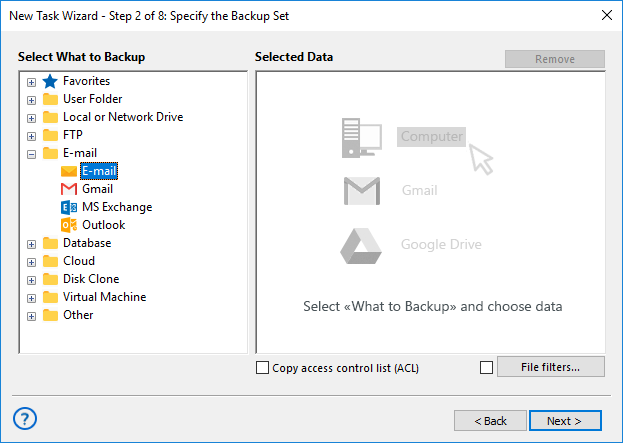
- Create a connection for your first email account, then select the messages you want to export.
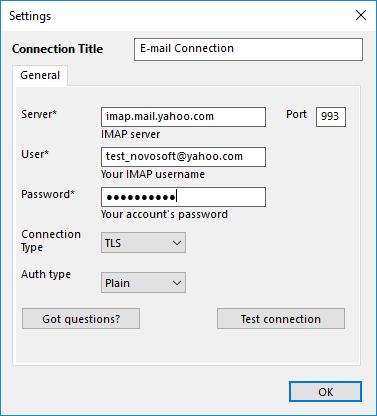
- Continue creating the task as described above, through to the final step.
- Give your task a name and run it immediately. Next, we will restore the data to export the email. Please refer to the User Manual for details.
Recovering Exported Emails to Another Location
- Again, create a new restoration task and enable advanced mode.
- In Step 2, select the file backup.hbi from your backup storage folder.
- On the next step, click "Change location" and select a new server to export the email content to. You may need to create a connection with this new server, as described above.
- Continue through the task creation wizard. Name your task in the final step and run it.
That's it! The new pair of tasks will export email messages from one account on a web mail server to another location!
Note: To export Gmail emails, you can use the dedicated, easy-to-use Gmail plug-in, which utilizes the same IMAP protocol as the generic Email plug-in. Always select the "Copy access rights" option when you export emails from Gmail to another service to avoid data loss due to varying encryption formats!
Combining Approaches
In theory, you can freely export email data in the common EML format between a local client and an IMAP-based service, or vice versa (e.g., exporting all emails from Outlook to Gmail, or from Gmail to Thunderbird, and so on).
Note: However, you may lose some tag information from exported emails due to minor differences in how header data is interpreted by various email clients and services.
Exporting Email to Another Server: Video Instruction
Learn how to perform Yahoo Backup and export email content from webmail services with this video tutorial. In this example, we will import email messages from Yahoo! Mail into an Outlook.com account. This process is simple, fast, and convenient, and it becomes fully automated after the initial setup.
