In this section:
Mail.ru Hotbox Plug-in
Mail.ru Hotbox cloud is the business-oriented cloud service provided by Mail.ru.
The Mail.ru Hotbox plug-in allows Handy Backup using Mail.ru Hotbox accounts as both backup sources and storage destinations, using the own cloud’s API to access data.
Using the Hotbox Tool as Backup Data Source
To use the Hotbox backup plug-in for saving data from a particular account, please follow the instruction provided below:
- Make a new backup task, and go to the Step 2, where you must choose data to back up.
- Select the "Mail.ru Hotbox" option in the left panel (you will find the plug-in in the "Cloud" group).
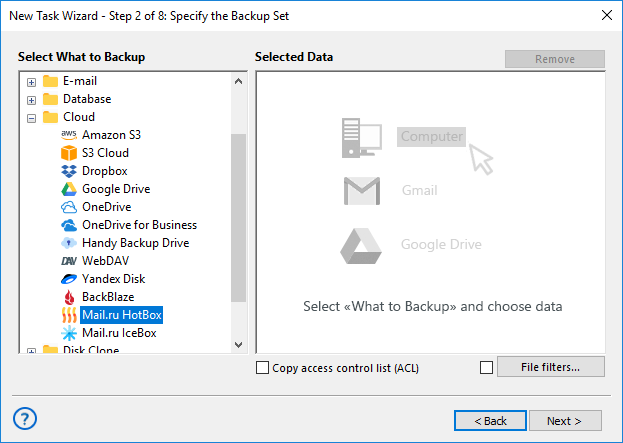
- Add it to the list of data sources by clicking and select a configuration for backing up your data from a particular plug-in.
- If you still have no configuration to access your Mail.ru Hotbox account, click on the "Create a connection…" string.
4.1. In the next dialog window, provide both access and secret keys for your Hotbox account, and give a name for this particular configuration to use it later on Steps 2 or 3.

- Return to data selection dialog. The program will test your new Mail.ru Hotbox connection.
- Click on your obtained Hotbox configuration to use it as data source.
- Select content from your account to backup by marking files and folders with checkboxes.
- Click OK to continue creating your tasks. Other steps of the task creation are unspecific for backing up from Mail.ru Hotbox cloud.
Backing up to Hotbox
If you want to use Mail.ru Hotbox as backup storage, select it on the Step 3 of the task creation wizard.

In this situation, you may create a new account when accessing Mail.ru Hotbox. To do it, please follow the next brief instruction:
- Click "Create an account" button in the Mail.ru Hotbox setup dialog.
- A browser window will automatically open, when you can create a personal Hotbox account.
- When finishing, return to the program and use your new account as storage.
Restoring Data from Mail.ru Hotbox Account
To restore data from Hotbox, please use the next sequence of actions.
- Open Handy Backup, create a new task and select a restoration task on the Step 1.
- On the Step 2, select the Mail.ru Hotbox plug-in and choose a configuration you need.
- Browse your Hotbox account content for a file called backup.hbi, an index file containing all necessary information about restoring data.
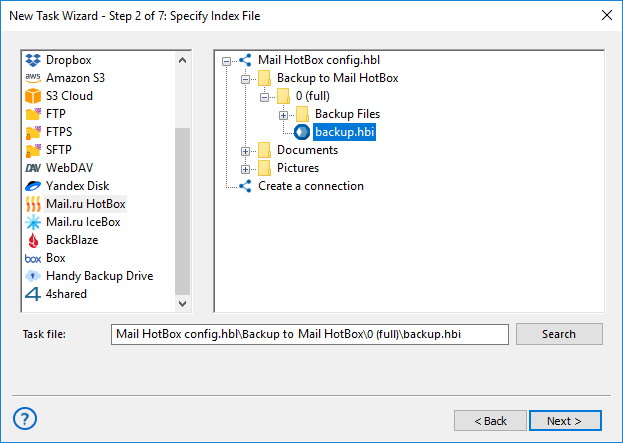
- Select this file to restore your data to its original place.
- If you want to restore data from Mail.ru Hotbox to another location, click "Change Location".
5.1. Select a new location for your dataset to restore or clone it. - Click OK and return to the task creation wizard.
- Continue creating the restoration task as described in the User Manual. These other steps are not specific by anyway for restoration from Mail.ru Hotbox cloud.