Data Source and Storage Plug-ins
Data Source plug-ins are components of the program that contain instructions on how to retrieve information from different sources of data, and how to store it back. For example, a database plug-in may use the SELECT statement to back up tables, and CREATE-INSERT statements to restore them.
Storage plug-ins are components of the software that provide one-to-one mapping to different file systems. They can be used as a source of data, as a target destination for backups, or provide folders for synchronization.
Note: In our software, the term "plug-in" is used to refer to a certain type of features that can be updated independently from the program’s core. These features are not "minor" or "supplementary" in any way. Plug-ins are used for all operations: for example, copying of local HDD files relies on the Computer plug-in.
To learn more about the concept of plug-ins, see Plug-ins.
File Systems
Each plug-in creates a virtual file system with hierarchical structure. Files and folders of the file system correspond to objects of the respective data source: for example, files of the Disk Image plug-in are used to access HDD partitions. When the program runs backup, restore or synchronization, it works with objects provided by plug-ins as if they were common files and folders.
You can learn more about virtual file systems in Plug-in File Systems.
List of Plug-ins
Generally, there are two types of plug-ins:
- Data source plug-ins provide access to local PC objects. You can see all plug-ins on the second step of the New Task Wizard, in the Data Sources pane to the left.
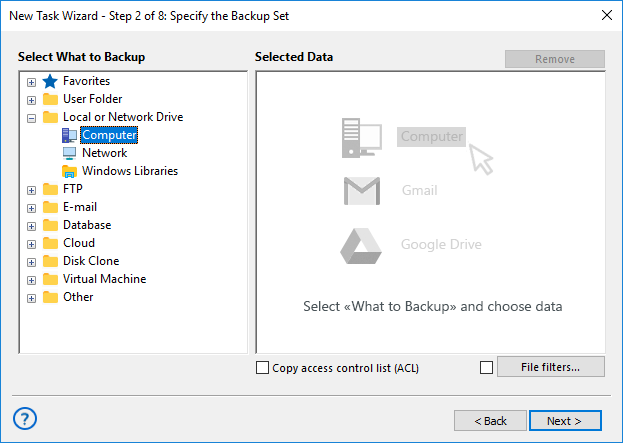
- Storage destination plug-ins provide one-to-one mapping to storage file systems (e.g. local HDD, or remote FTP location). You can see all storage plug-ins on the third step of the New Task Wizard, in the Storage Destinations pane to the left.
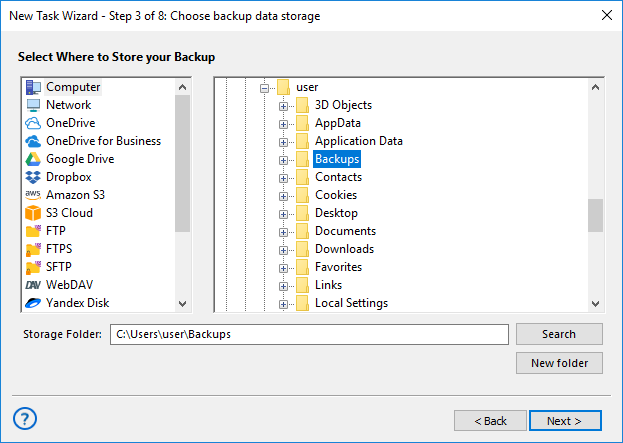
Both types of plug-ins can be used as a source of data. You can see a full list of plug-ins in the table below.
| Plug-in | Type | Edition | 32-bit/64-bit? | User-specific? |
| Computer | Storage | All | both | Yes* |
| Windows Libraries | Source | All | both | Yes |
| User Folders | Source | All | both | Yes |
| Online Backup | Storage | All | both | No, configurable |
| Database | Source | Small Business+ | both | No, configurable with ODBC Connector |
| MSSQL | Source | Small Business+ | both | Yes** |
| MySQL | Source | Small Business+ | both | No, configurable |
| MariaDB | Source | Small Business+ | both | No, configurable |
| PostgreSQL | Source | Small Business+ | both | No, configurable |
| Oracle | Source | Small Business+ | both | Yes |
| Lotus Notes | Source | Small Business+ | 32-bit only | Yes |
| DB2 | Source | Small Business+ | both | Yes |
| Source | All | both | No, configurable | |
| MS Exchange | Source | Small Business+ | both | Yes** |
| Outlook | Source | All | both | Yes |
| Disk Image | Source | Professional+ | both | No* |
| System Recovery | Source | Professional+ | both | No, configurable |
| Registry | Source | All | both | Yes |
| VMware | Source | Small Business+ | both | No, configurable |
| Hyper-V | Source | Small Business+ | both | No, configurable |
| Network | Storage | All | both | Yes |
| FTP | Storage | All | both | No, configurable |
| SFTP | Storage | Professional+ | both | No, configurable |
| FTPS | Storage | Professional+ | both | No, configurable |
| WebDAV (Multi-cloud) | Storage | All | both | No, configurable |
| Amazon S3 | Storage | Professional+ | both | No, configurable |
| Google Drive | Storage | All | both | No, configurable |
| Microsoft OneDrive | Storage | All | both | No, configurable |
| Dropbox | Storage | All | both | No, configurable |
| BackBlaze | Storage | All | both | No, configurable |
| Box | Storage | All | both | No, configurable |
| 4Shared | Storage | All | both | No, configurable |
| Yandex.Disk | Storage | All | both | No, configurable |
| 1C | Source | Small Business+ | both | Yes |
Value in the User-specific column indicates if access to data depends on the user account that the Workstation component runs from. To learn more, please see Workstation...
*To use the Disk Image plug-in and to back up open files with the Computer plug-in, Workstation must be launched from a user account with administrator privileges, and you need to have a running Volume Shadow Copy Service. Without the service, the Computer plug-in will not be able to copy files that are opened by other applications.
**Workstation must be launched from a user account with administrator privileges, and you need to have running Volume Shadow Copy Service and SQL Writer Service (for the MSSQL plug-in) or Exchange Writer Service (for the MS Exchange plug-in).
Note: The above information may change from the time of publication (version 2, November 2020).
You can learn more about data source plug-ins in the next chapters.