Dropbox Business Plug-in
The Dropbox Business plugin empowers administrators to generate backups of files and directories within workgroups. Leveraging this plugin, users can configure backup to Dropbox Business and automate data restoration from their accounts, leveraging all functionalities of Handy Backup software.
Creating Backups for Dropbox Business Data
To initiate a backup task for files from personal and work folders within your Dropbox Business account, adhere to these steps:
- Open the Handy Backup program and initiate a new backup task.
Note: By selecting the "Advanced Mode" option, denoted by a checked checkbox, all task creation settings become accessible. However, this example illustrates the task creation process in normal mode.
- During the second step, within the Cloud section, locate Dropbox Business and click on it.
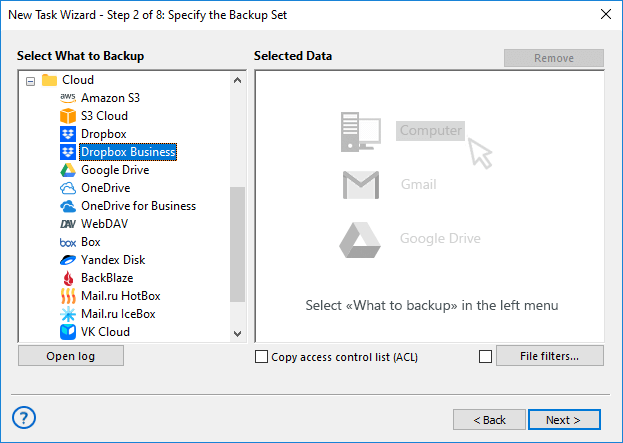
- A new dialogue window will emerge, prompting you to establish a fresh connection to Dropbox for Business.
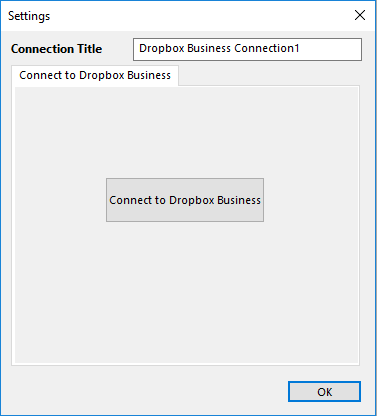
Note: A successful connection mandates authentication by the account administrator.
- Upon doing so, a browser window will open where you'll need to confirm access to the account.
- Following successful connection establishment, personal and group files and folders will be accessible. Proceed to select the requisite data for backup creation.
- In the third step, designate a storage location for housing the backups.
- Subsequent task creation steps align with the overarching procedures delineated in this guide.
Storing Backup Copies in Dropbox Business
To save backup copies of files on Dropbox, you must first select the data to be copied on Step 2. Then, on Step 3, choose the Dropbox Business storage and specify the folder where the backup will be conducted. The detailed process of establishing a new connection is described above.
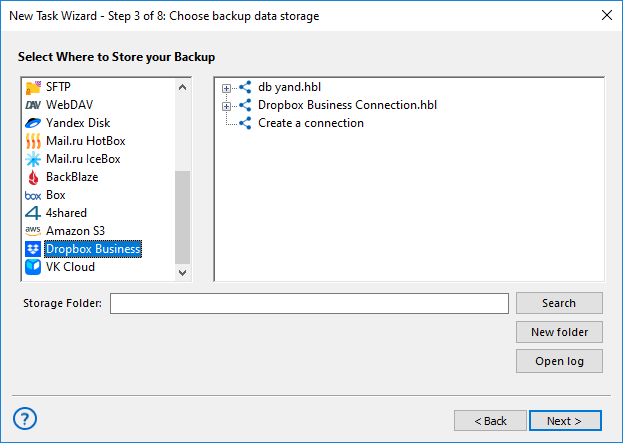
Restoring Backup Copies from Dropbox Business
To restore data from a backup stored on Dropbox Business, you need to create a restoration task. On the second step, select the folder where the backup file backup.hbi is located. Then, follow the restoration instructions provided in this guide.
How to Backup User Folders in Dropbox Business Cloud
In this video, we will demonstrate how to perform backups of user folders in Dropbox Business cloud. We will guide you through the process of selecting the files for backup, emphasizing that these are the folders of group members. For illustrative purposes, we will demonstrate backing them up on the desktop, but you can back them up whether it's a network folder or cloud.
Related Pages:
In this section: