OneDrive & OneDrive for Business Backup Software
OneDrive backup software allows access to Microsoft cloud storage, enabling users to store backups on OneDrive and backup cloud content to other locations. Handy Backup offers a stable, convenient solution for both individual-level backup and secure OneDrive for Business backup solutions.
Take control of your data protection today! Click below to download Handy Backup, your ultimate OneDrive backup solution, and start securing your files.
Version 8.6.7 , built on November 26, 2025. 153 MB
30-day full-featured trial period
The Benefits of Using Handy Backup as OneDrive Backup Software
Handy Backup offers a highly effective solution for Microsoft OneDrive backup. It seamlessly integrates with the cloud, enabling users to leverage its full capabilities, including incremental OneDrive backup to NAS or network drive, all within a single, user-friendly, and technologically advanced OneDrive backup software.
Effortless Document Management without Limits
While the built-in document sharing features of OneDrive have limitations, Handy Backup offers users the flexibility to upload and download files online as often as needed. This creates a seamlessly connected environment for synchronizing online and offline backup operations when working with OneDrive.
Privacy and Encryption
Unlike some software solutions, including certain Microsoft products, which may be vulnerable to malware and hacking threats, Handy Backup features built-in encryption tools. This makes it a secure choice for encrypted backup software, ensuring the protection of your data during both online transfers and storage on OneDrive.
Free Operations with Unencrypted Backup Data
If you choose not to encrypt your information, you can easily browse, view, modify, or share any data stored on OneDrive with Handy Backup directly in the cloud. Handy Backup preserves native data formats when creating a backup dataset, allowing you to access your backups without the need for restoration.
Where to Backup OneDrive?
With Handy Backup, you have the flexibility to choose any destination for your OneDrive backup, ranging from your local "My Documents" folder to an FTP server or a remote vault. You can even backup OneDrive data to Google Drive or another cloud storage service like Dropbox, OwnCloud, or Amazon S3 to ensure the safety of your information.
Flexible Storage Settings for OneDrive/OneDrive for Business Backup and Recovery
In contrast to many OneDrive backup software solutions, including the built-in Windows OneDrive backup tool, Handy Backup offers the ability to save various backups to different folders and other target destinations, even within the same account. This means you can store databases in one folder and disk images in another, providing greater organization and flexibility for your backup strategy.
Storage Options for OneDrive Backup
- Local drive or external USB device (e.g., external hard disk).
- Mapped drive, NAS, or networked machine (for network solutions only).
- FTP, SFTP, or FTPS storage server, whether local or Internet-connected.
- Cloud services like Google Drive, Dropbox, backup to S3 clouds, etc.
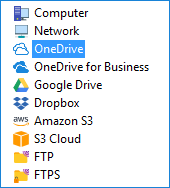
When to Backup OneDrive?

You decide when. Handy Backup offers various options to initiate your OneDrive automatic backup task using Windows software: manually at your convenience, at specific times, with intervals ranging from minutes to months, triggered by user logon/logoff events, or automatically when a task-related external USB drive is plugged into your PC.
How to Backup Files to Onedrive Automatically
To set up automatic file backup to OneDrive, utilize the dedicated plug-in. Follow the brief instructions below to configure an OneDrive automatic backup task:
- Launch Handy Backup. Create a new task either from the menu or by clicking a button on the main panel.
Note:Before moving on to the next task creation step, decide whether you want to utilize all options for OneDrive backup or only a basic set of functions. Depending on your choice, you can click on the "Advanced mode" option in Step 1 or proceed without selecting it.
- Choose a backup task and, if desired, opt for advanced mode. Proceed to Step 2 and select the data you intend to back up to OneDrive.
Attention: Ensure that your OneDrive account has sufficient storage capacity to accommodate your backups. For instance, backing up a hard drive or saving database content may require significantly more than the basic storage capacity of 5-15 GB!
- Select the OneDrive plug-in as the destination for your data.

- A new dialog will appear. To establish a connection, click the "Connect to OneDrive" button.
- In the window that appears, enter your account login and password then proceed to connect to OneDrive.
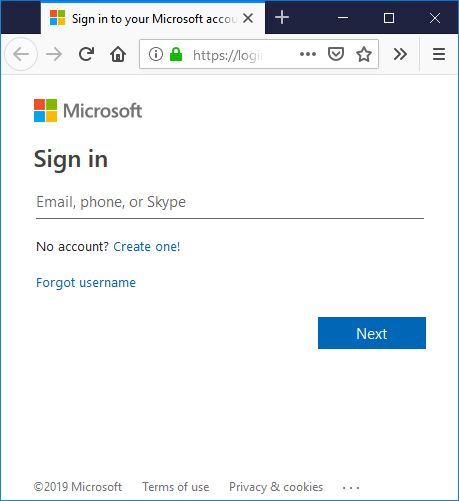
- After the initial greetings, return to the task creation wizard and continue.
- Select any other task parameters, such as backup type, encryption and scheduling.
- Complete the task creation wizard by giving your task a name.
Your OneDrive backup task is now ready for execution. You can initiate it manually whenever you wish, or wait for a scheduled period or event to trigger automatic execution. Additionally, you can create tasks using OneDrive as the backup source by selecting and configuring OneDrive access at Step 2 instead of Step 3.
Backup OneDrive for Business
To perform backup of OneDrive for Business, Handy Backup features a dedicated plug-in bearing the same name. This plug-in enables the backup OneDrive for Business data and facilitates the restoration of these data in the same manner as the standard OneDrive plug-in.
OneDrive for Business backup and restoration utilizes a different API than the standard plug-in when accessing the cloud. It incorporates additional security measures, allowing for the backup of business data in a more secure manner compared to user-level backup.
OneDrive for Business backup and recovery functions are accessible across all Handy Backup solutions, except the most basic Standard edition, by default. However, for the Standard solution, you have the option to procure the OneDrive for Business backup/restore tool either as an additional plug-in or as part of a bundle package.
Note: OneDrive for Business plugin can be a valuable tool for implementing a robust and cost-effective data center backup solution. By leveraging its scalability and durability, businesses can safeguard their critical data while minimizing backup costs.
Review About OneDrive Backup Solution by Handy Backup
Typical Tasks for OneDrive Automatic Backup
While OneDrive isn't solely designed for backup purposes, it can function effectively as storage for certain automatic OneDrive backup software solutions. Additionally, specialized OneDrive apps offer features like camera roll backup (automatically backing up photos taken with your tablet or laptop camera), automatic upload of music from your phone, and other functions. However, none of these features can fully replace Handy Backup.
Why Backing Up OneDrive is Essential:
- Accidental File Deletion: Shield your files from unintentional deletions, offering a safety measure for critical data that could be lost due to human error.
- Malware and Ransomware Attacks: Defend your OneDrive data against malicious software and ransomware attacks, guaranteeing the security and integrity of your digital assets.
- Version Control and Document Recovery: Backups provide the capability to restore older versions of documents, providing a dependable means to retrieve previous iterations or reverse undesired changes.
Answers and Questions about OneDrive Backup
1. What is the difference between OneDrive backup and OneDrive sync?
OneDrive data backup involves creating copies of your files and storing them securely in the cloud, providing protection against data loss due to hardware failure, accidental deletion, or malware. In contrast, OneDrive sync involves keeping files and folders across devices updated in real-time, ensuring that the latest versions are accessible across all linked devices. While backup focuses on preserving data integrity and security, sync emphasizes seamless accessibility and collaboration.
2. What are the advantages of OneDrive Cloud Backup Compared to Other Cloud Services?
Backup to OneDrive provides unique benefits compared to other cloud platforms Its seamless integration with the Microsoft ecosystem ensures compatibility and ease of use. With robust security features and ample storage options, OneDrive prioritizes data privacy and protection. Collaborative tools enable efficient teamwork, while cross-device accessibility ensures files are always within reach. In summary, it provides a reliable, secure, and versatile backup solution tailored to the needs of individuals and businesses alike.
3. How does OneDrive Backup Differ from Microsoft OneDrive for Business Backup?
The disparities between OneDrive backup and OneDrive business backup mainly revolve around their intended users and functionalities. OneDrive serves individuals, providing personal cloud storage for files and documents. Conversely, OneDrive for business caters to organizations, offering advanced security features, compliance controls, expanded storage options, and improved collaboration tools for teams. While both platforms support data backup, the solution for business is specifically tailored to meet the demands of business users and enterprise environments.
Video Tutorial: Automatic Backup to OneDrive
In this video tutorial, you'll discover how to automatically backup files to OneDrive or backup your entire account using Handy Backup. Additionally, you'll learn how to restore saved content back to its original location.

"I use Handy Backup with my OneDrive account for a couple of months, and I have nice times because of freeing myself from any solicitude about cloud backup! It is very convenient, and it allows me making a whole bunch of backup versions on my cloud, so I can always restore my project just from that state what I need now!"
Jerome H. Chalander, Web designer