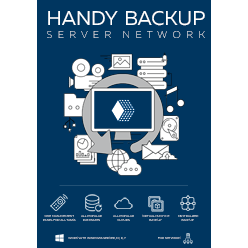VMware vSphere Backup Solution Best Practices
vSphere backup software allows saving copies and making necessary recovery or cloning for a VMware virtual machine environment - vSphere. Handy Backup provides the unified "VMware Workstation" plug-in that can make easy and quick vSphere 8 backup and works earlier versions (vSphere 7.x, 6.x).
Version 8.6.7 , built on November 26, 2025. 153 MB
30-day full-featured trial period
Advantages of vSphere Snapshot Backup with Handy Backup
Operational Security
When you make VMware vSphere Essentials backup, or client backup, or any other action related to saving vSphere snapshots, you can rely on internal and external security measures, such as built-in encryption, protected storage and transferring protocols. Be sure about keeping your data intact!
Backup Flexibility
The VMware Workstation backup plug-in works as external vSphere backup tool, allowing saving and restoring images of virtual machines. In addition, you can install a copy of Handy Backup into a virtual machine instance, to make vSphere client backup VM operations from inside, as for common computers.
Complete Automation
As perfect vSphere backup software, Handy Backup contains a built-in scheduler that allows setting up starting time and repeating intervals for running regular backups. In addition, you can trigger a task to some system event, for example, making vSphere backup to USB storage by plugging it.
Other Useful vSphere Backup Options
In addition to principal advantages described above, Handy Backup provides some other necessary options for convenient vSphere backup VM operations, such as:
- Hot vSphere snapshot backup without a need to stop an instance (due to using VSS service);
- Notifying users about vSphere backup tasks by email on address provided for these purposes;
- Compression "on-the-fly", partial backup (incremental, differential and mixed), for saving space;
- Many smaller tune-ups, such as time stamping, for utilizing vSphere backup best practices.
Storage Options for vSphere Backup Software
Handy Backup provides a plenty of storage types for vSphere client backup. Among these options are:
- Local disks and external USB drives;
- Shared network folders, including those on NAS/SAN;
- FTP, SFTP and FTPS services;
- Private and commercial clouds available by S3 and WebDAV protocols;
- Back up to popular clouds like Dropbox, Google Drive, Amazon S3, or auto backup to OneDrive.
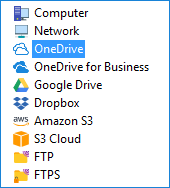
This vSphere backup software utilizes a storage API for transferring data wherever it is possible, removing a need for bridge websites, third-party software or synchronized local folders.
How to Backup vSphere Virtual Machines with Handy Backup
Please follow the next instruction to make a base for creating a complete vSphere backup task.
- Open Handy Backup and call a New Task Wizard by clicking the "Create" button.
- Make a new backup task on Step 1. You can choose either simple or advanced mode.
- On Step 2, select VMware Workstation from the Virtual Machine group on the left.
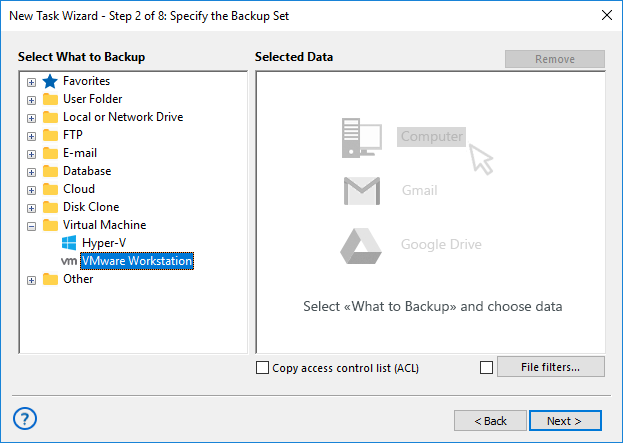
- Click onto the "Create a connection…" option.
- In a connection dialog window, select either a "Hot" mode (without stopping a virtual machine) or an "Enable suspend" mode, which will stop an instance of vSphere machine.
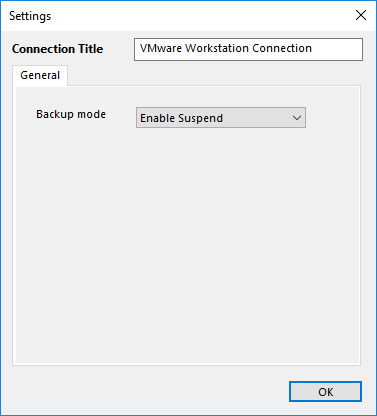
- Click OK. In the data selection window, mark checkboxes against names of particular VMware workstation instances.

- Continue creating a task creation as you wish, according to User Manual for additional details.
Restoring from vSphere Backup
Handy Backup supports a full cycle of vSphere backup and restore operations. To recover a vSphere client backup image, please create a new task, select the recovery option and find a file called backup.hbi in your storage on Step 2. Select this file and proceed creating a recovery task.

Version 8.6.7 , built on November 26, 2025. 153 MB
30-day full-featured trial period
Try Handy Backup instead of vSphere backup script.
It is a professional solution for automatic backup of physical servers and virtual machines minimizing downtime and protecting critical business data.
Feel its might and comfortability just now; download a 30-day free trial version!