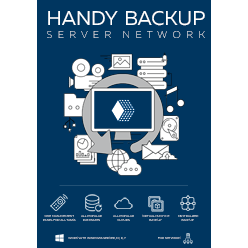vCenter Backup Tool: Saving Data from Your Virtual Machine
vCenter backup operates with virtual machines under the centralized VMware environment. To run these tasks automatically, some third-party solutions existed, such as Handy Backup, capable to save data either internally or externally using vCenter VMware.
Version 8.6.1 , built on March 11, 2025. 118 MB
30-day full-featured trial period
With Handy Backup, user can complete backup of any virtual machine in almost fully automated mode, with scheduled repeating of the particular backup task without any need for interference. This may turn Handy Backup to the most effective backup solution for vCenter.
How to Backup Your vCenter Server Database or Other Resources?
Handy Backup performs vCenter backup in hot mode, i.e. without stopping any of the server processes or tasks. It contains many options for saving server-level data, turning this solution to the most well equipped backup tool.
The three standard options provided for vCenter backup are:
- Entire Vcenter server backup, as the list of VM folders or as a disk image;
- Performing a single backup of virtual machine from outside;
- Installing Handy Backup at a vCenter instance to save data from inside.
Every option has its own advantages, making these options useful in different situations. If the main need is a regular vCenter MSSQL backup, user may prefer to save it from inside; backup a couple of your vCenter server databases may be performed by backing up a disk image.
For another example, user may utilize a single-machine edition of Handy Backup to automate backing up of just one Vcenter instance. However, a network edition of Handy Backup used as vCenter backup solution can simultaneously copy data from entire vCenter infrastructure.
Advantages of Handy Backup
To use Handy Backup for keeping vCenter infrastructure and data consistent, many options and features can serve as principal advantages of this backup solution for vCenter. Some most popular features among the ranks of endless Handy Backup options are discussed here.
Automating Backing up of Server-level Data
Using server editions of Handy Backup, system administrators can automate seeking and copying any data including databases, websites and virtual machines; e.g., Handy Backup installed on vCenter virtual machine with Oracle engine can ensure vCenter Oracle backup.
In other hand, the image of a physical server containing vCenter backup virtual machine array can be saved automatically as the perfect (and bootable) copy of the system volume. This option can drastically reduce the time to restore the vCenter activity after disasters.
Many Data Destination Types
Handy Backup can save images of vCenter virtual machines and infrastructures to a choice of different media, from local drives and USB-plugged disks to NASes, FTPs or SFTP servers to commercial cloud accounts including the dedicated Handy Backup vault (HBdrive).
These data-keeping options can be useful for organizing complex backup strategies, such as 3-2-1 scheme or just backing up any server-level data off-site, to prevent a data loss from theft or disaster. It is a good source of security for many server-level operations.
Advanced Backup Control
Handy Backup provides full, incremental and differential backup modes for any data type including vCenter virtual machines. It can back up vCenter in a "hot" mode, either inside or outside. Any backup task can be scheduled for starting once or repeatedly.
Some other control options include starting other programs automatically before or after the vCenter backup task, keeping some versions of one backup set under timestamps, running the program as Windows service in "silent" mode and notifying users of task results by E-mail.
This big set of features, completed by such options as data encryption and compression, allows Handy Backup performing vCenter server backup in a fastest and most secure way ever existed. Try Handy backup in a role of your vCenter backup tool just now!
Version 8.6.1 , built on March 11, 2025. 118 MB
30-day full-featured trial period
What to Backup?
Hyper-V Backup Solutions - learn how to use Handy Backup Network solutions for backing up Hyper-V
Backup VirtualBox Machine - VirtualBox backup can be done easily with Handy Backup Network version or higher
Backup Software VMware - choose backup schedule that will be appropriate for you with Handy Backup Server Network Version