SFTP Plug-in Configurations
To use the plug-in in your backup, restore or synchronize tasks, you need to create SFTP configurations. Basically, each configuration contains parameters determining how to work with a remote server.
Configuration dialog consists of four tabs: General, Authentication, Proxy and Advanced.
Configuration: General
Under the General tab, you need to enter SFTP server address, and select a folder that the configuration will point to.
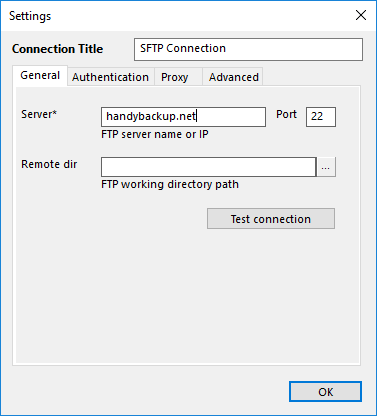
There are three fields:
- Server
- Port
- Remote dir. By default, the configuration will provide access to a root folder provided by the SFTP server. If you want, you can change it to an inner folder: in this field, you can enter a path to an SFTP directory, or click the Select Folder
 button to browse for it.
button to browse for it.
Click Test connection to test the connection. To enter login and password, go to the Authentication tab.
SFTP Configuration: Authentication
Under the Authentication tab, you need to specify how to connect to your SFTP server.
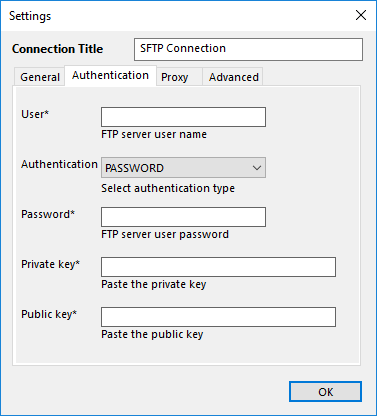
The fields are as follows:
- User
- Authentication. In this menu, you can select type of authentication: PASSWORD or PUBLIC_KEY.
- Password
- Private key
- Public key
After specifying authorization parameters, you can check connection under the General tab.
SFTP Configuration: Proxy
Under the Proxy tab, you can specify proxy settings. These settings override general proxy settings of the program (see Proxy Settings for more details).

There are five options:
- Proxy
- Port
- Type – HTTP, SOCKS4 or SOCKS5
- User
- Password
If you are behind a proxy server that doesn’t require authorization, leave User and Password empty.
SFTP Configuration: Advanced
Under the Advanced tab you can change some advanced specifics of the plug-in’s work. For most SFTP servers, default settings should work well, but there are situations when you may want to change them.

There are three options:
- Enable UTF-8 support
- Use absolute paths for FTP commands. If changing SFTP folders doesn’t seem to work correctly, uncheck this box.
- Enable file transfer resume
You can read about general concept of configurations in Plug-in Configurations.
Tags: Backup to SFTP.