Plug-in Configurations
Some plug-ins are configurable. To use them, you need to determine parameters of data source or storage by creating a configuration.
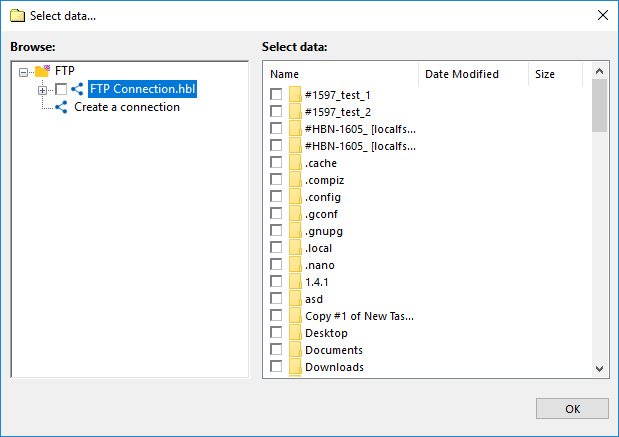
Configurations appear in plug-in file systems as top-level folders. Expanding the configuration initiates connection with data source or storage and reads contents of the respective folder.
Creating Plug-in Configurations
To create a plug-in configuration, you need to open any dialog displaying file system of a configurable plug-in. To create a a new configuration, follow these steps:
- Click New configuration. The Settings dialog opens.
Each plug-in has its own unique options, and the Settings dialog is different for each plug-in.
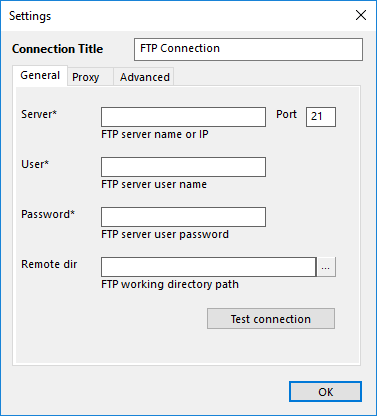
- Fill in parameters of the configuration.
- Click Test connection to make the plug-in connect to data source. This button is available for all configurable plug-ins.
- When finished, click OK.
Modifying Plug-in Configurations
Existing configurations are displayed in plug-in file system as top-level folders. To modify a configuration, right-click the configuration name, and then click Edit... The Settings dialog is the same as during creation of a new configuration.
Modifying configurations can be tricky. When the program copies files from one plug-in file system to another (i.e. when you run a task), the files are taken from a specific path. For configurable plug-ins, the path always starts with configuration name, i.e. renaming the configuration will result in a “Path not found” error. When modifying plug-in configurations, you should also modify tasks using them.