Hotmail Backup Tool
Hotmail Backup Tool is a reliable software solution designed to help users safeguard their email data from their old Hotmail accounts, now part of Outlook. Hotmail may no longer exist as a separate brand, but for those who still refer to their old email account as 'Hotmail,' there are solutions for secure data backup.
Download the 30-day trial version of Handy Backup, an excellent Hotmail backup software for seamless email backup and data protection. Keep your important emails safe and accessible, anytime you need them.
Version 8.6.1 , built on March 11, 2025. 118 MB
30-day full-featured trial period
Advantages of Using Handy Backup as Your Hotmail Backup Tool
Reliable Scheduling
Set up automatic Hotmail backup according to your schedule and ensure that your data stays up-to-date without manual intervention. Enjoy effortless and regular backups.
Advanced Security
Backup Hotmail data by using encrypted connections for backup and secure cloud or local storage. Keep your emails safe and secure with comprehensive encryption options.
Wide Compatibility
Not only backup Hotmail, but also emails from other IMAP-based services like Outlook, Thunderbird backup, and more. Use Handy Backup as a versatile tool for all your email needs.
Efficient Backup Methods
Use incremental and differential backup techniques to save time and storage space. Backup only the changes since your last backup to optimize your workflow and data management.
Detailed Reporting
Receive detailed reports on every backup operation directly to your email, and monitor logs through a dedicated interface. Stay informed and in control of your backup processes.
Silent Mode Operations
Run backups in the background as a Windows service without interrupting your tasks. Keep working without distraction while ensuring continuous data protection.
Other Advantages of Handy Backup
Generate time stamps and retain multiple versions of your data.
Automatically execute missed tasks without hassle.
Access dedicated customer support.
Choose from 21 languages for user-friendly navigation.
Ensure compatibility with all modern Windows editions.
Take advantage of our 30-day free trial to explore all features risk-free.
Benefit from a cost-effective solution tailored for your needs.
Enjoy the convenience of a lifetime license for ongoing usage.
Experience an intuitive, user-friendly interface.
Why Go with Handy Backup?
Problem:
Our company mandated a switch from Hotmail to Gmail, and I was worried about losing access to crucial emails that were not transferred, risking important information.
Solution:
Handy Backup simplifies email migration, including Gmail, ensuring you retain all essential emails. Experience seamless transfers, robust security, and dependable access to your data with our top-tier Hotmail backup tool.
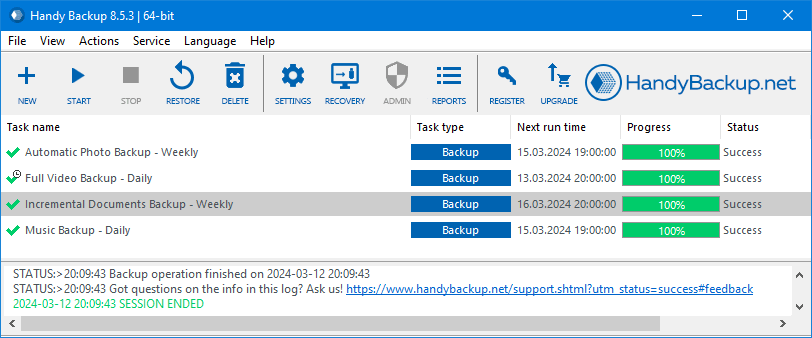
How to Backup Hotmail Email Account with Handy Backup?
To set up an automatic Hotmail backup, please follow the instructions below.
Note: Before configuring your Hotmail backup, ensure that you access the IMAP Hotmail account service through the web interface. In the account settings menu, grant permission for external clients to access your Hotmail account.
- Launch Handy Backup. Create a new task by using the control button on the panel or by pressing Ctrl+N.
- In Step 2, select the "E-Mail" plug-in from the "Email" group in the left pane.
- Double-click on the "Create a connection" link. This will open the setup dialog.

- Enter your Hotmail IMAP server settings. Begin with the service name: imap-mail.outlook.com
In the port number field, retain the default value: 993. - Select "TLS" from the connection type dropdown list.
- In the "Select data..." plug-in dialog, you will see a list of your Hotmail account folders.
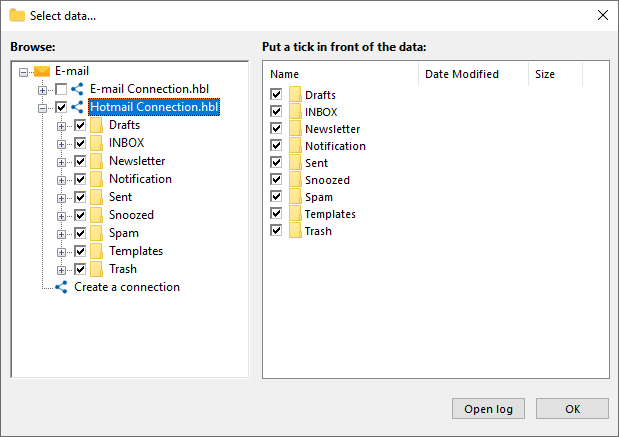
- Mark or unmark the accounts and messages you wish to back up or exclude from the backup.
- Once you are finished, click OK to return to the task wizard.
- In Step 3, select the storage location for your Hotmail backup. For example, choose your OneDrive account to create a cloud backup of your Hotmail emails.
Advice: You can perform an Outlook backup by using the automatic Hotmail backup task described above, along with a restoration task where you select a new Outlook.com account as the destination. This will assist you in migrating from your obsolete Hotmail account to the more modern Outlook.com!
Version 8.6.1 , built on March 11, 2025. 118 MB
30-day full-featured trial period
Explore these and other options for using Handy Backup as your trusted Hotmail backup software!
Download and install the latest version of the program for a 30-day free trial!
See also:
