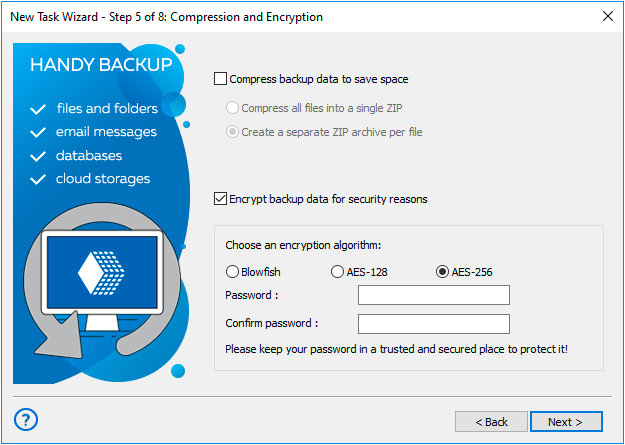Key Features for Seamless FastMail Email Backup
Other Handy Backup Advantages
Handy Backup offers a simple IMAP email backup feature in EML format, enabling access to individual email files without needing a full restoration. This flexibility allows you to easily retrieve and manage emails as standalone files.
Store your email backups in a variety of locations, including NAS devices, FTP, SFTP, FTPS, and major cloud services. This broad compatibility with storage options ensures that your data is secure and accessible wherever you need it.
Perform seamless email migration between different systems or providers. This feature simplifies the transfer of email data, ensuring continuity and easy access to all your important communications in new environments.
Handy Backup is fully compatible with modern Windows versions. This broad support allows you to use the software across various Windows systems, providing a consistent and reliable backup experience.
Choose from four distinct editions of Handy Backup, offering different features at various price points. This flexibility allows you to select the edition that best fits your needs and budget, making it a cost-effective choice for any backup requirement.
Handy Backup offers a lifetime license option, allowing you to use the software indefinitely without recurring subscription fees. This licensing approach provides excellent value and long-term reliability for all your backup needs.
How to Perfrom FastMail Backup Using Default FastMail Server Settings
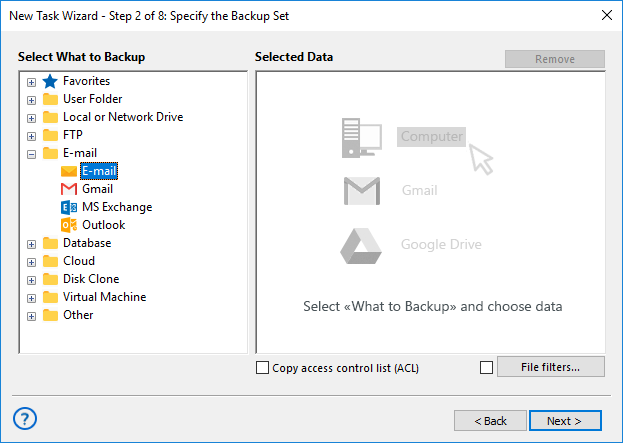
Here are brief instructions for creating a FastMail backup task using specific server configurations for your account.
- Open Handy Backup, create a new task using the main panel or Ctrl+N, and select a backup task to proceed.
- Select the Email plug-in from the "Email" group. This plug-in utilizes FastMail IMAP.
The iCloud mail backup tool for Windows allows you to save and restore all your messages and attachments with ease.
- In the new configuration dialog, enter the FastMail server settings:
- Server: imap.fastmail.com
- Port: 993
- User: Your account name
- Password: Your selected password
- Connection type: SSL/TLS enabled, but not StartTLS!
- Click OK. You will see a list of your FastMail email folders and email messages available for backup.
- Check or uncheck the data you want to back up or remove from the backup set.

- Once you've finished your selections, click OK to return to Step 2 of the task creation wizard.
- Continue creating the task as described in the User Manual. All other steps are not specific to FastMail IMAP backup.
How to Restore Email Content from FastMail Backup
Create a restoration task in Step 1 instead of a backup task. Then, select the file backup.hbi from your backup location. This file contains all the information about your backup, including the default location for restoring your FastMail IMAP mail backup data.
- To restore data to its original location, simply continue creating the task.
- To clone your FastMail FM IMAP emails to a different location, click "Change location."
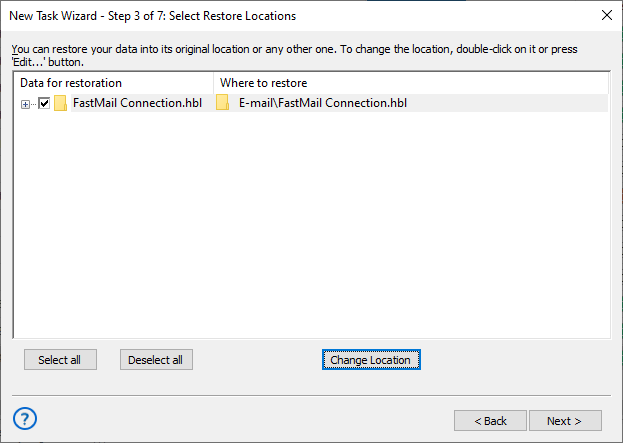
In the latter case, you will see a dialog for selecting a new data location. Please note that you must have an existing connection set up. Choose a new location, create a folder for the restored data if necessary, and click OK to continue.
Note: Except for migrations of newly created accounts, we always recommend moving your FastMail backup data to a folder separate from the actual messages in the destination account. This practice is crucial for protecting your data from accidental loss.
All the features listed above make Handy Backup a powerful and versatile tool for FastMail IMAP backup.
Experience this program for yourself by downloading the 30-day free trial version, which includes the full set of functions, today!
Version 8.6.7 , built on November 26, 2025. 153 MB