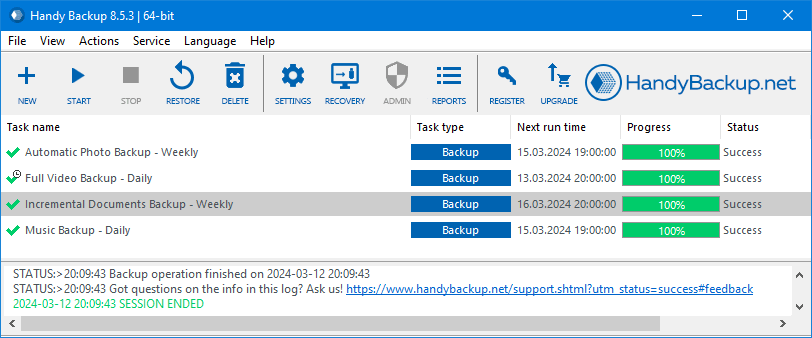Total Backup of PC in Under 10 Minutes
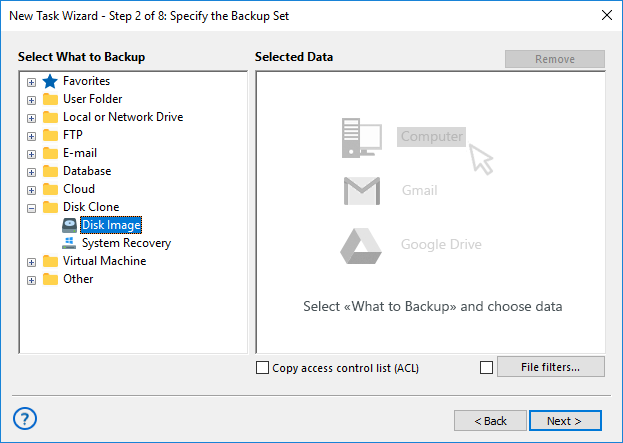
Total Backup:
Total backup is the most comprehensive way to protect your data, ensuring that everything on your system is securely saved. If you're looking for an effortless way to back up your computer, this method captures your entire system without requiring manual file selection.
One of the best ways to perform total computer backup is through an image backup, which creates an exact snapshot of your entire system, allowing for full restoration in case of failure or data loss. Explore image backup options to keep your data fully protected.
Total backup of PC Files:
A file-based total backup allows you to selectively back up all files and folders accessible via your computer’s file system. Unlike full system images, this method provides a direct copy of your documents, photos, and other important data.
For a more flexible and efficient approach, consider using file backup, which enables you to schedule and automate backups, saving storage space and allowing quick access to individual files when needed.
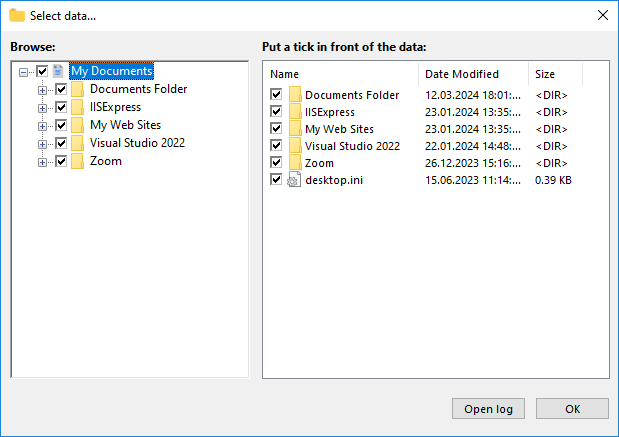
Total Backup Features
Total backup is a reliable and comprehensive solution if you're wondering how to backup your computer. Handy Backup ensures seamless, automated, and secure total backup of PC, minimizing risks of data loss and providing full control over your backup process.
Encryption
Protect your sensitive data with advanced encryption algorithms like AES-256, AES-128, and Blowfish, ensuring security and confidentiality.
Automated Backups
Set up scheduled backups to run automatically at specified intervals, ensuring your data is always up to date without manual intervention.
Hot Backup
Perform backups without interrupting active processes, ensuring continuous data protection even for running applications and databases.
Versioning
Maintain multiple versions of your backups, allowing you to restore previous file states whenever necessary.
Timestamping
Automatically label backups with timestamps, making it easy to track, organize, and retrieve specific versions of your data.
Detailed Logging
Monitor and analyze all backup activities through comprehensive logs and receive email notifications for real-time status updates.
Total Backup of PC often refers to a full backup, also known as an archival backup. This is the first backup in a sequence, storing all selected data. Subsequent backups can be incremental, saving only new or changed files, or differential, storing all changes since the last full backup.
Total Enterprise Backup goes beyond local backup by offering a complete solution for multiple computers. The Server Backup edition enables centralized control, allowing you to manage backups for all workstations and servers in your network from a single interface.
Total Computer Backup for Different OS Versions
Windows 11
Ensure reliable Windows 11 backup with full system protection and flexible recovery options.
Windows 10
Protect important data with automated Windows 10 backup and secure file storage.
Windows Server 2025 Backup
Safeguard critical business data with advanced backup solutions for Windows Server 2025.
Windows Server 2022
Set up a secure Windows Server 2022 backup solution to prevent data loss and ensure business continuity.
Learn more:
- Serverless Disk-to-Disk Backup Software Systems
"Serverless backup does not consume the resources from a main server for backup and restoration activity. Handy Backup allows serverless disk-to-disk backup…"