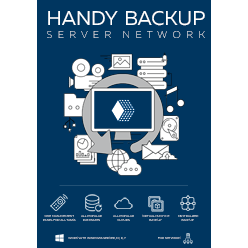Why Backup Windows Server 2022
Windows Server serves as the backbone for many businesses, supporting operations like data management, application hosting, and user collaboration. Losing vital business data from these servers can be devastating. This is why implementing reliable backup software is crucial to maintaining business continuity and safeguarding essential information.
Data Loss Protection
Windows Server 2022 backup software ensures that critical server data is preserved, even in the case of accidental deletions, hardware issues, or crashes.
Disaster Recovery
With proper backup solutions, recovering from disasters like ransomware or power failures is faster, reducing downtime and impact on operations.
Enhanced Data Security
Backup tool ensures data security with encryption and access control, protecting sensitive information from unauthorized access and cyber threats.
Note: Learn more about our Server Network backup solution, from the perspective of how Network and Workstation Agents collaborate to ensure seamless backup and recovery. Explore powerful centralized management, delve into the intuitive interface, and more.
Windows Server Built-in Backup Tools
Windows Server 2022 comes with built-in backup tools that provide basic data protection. However, these tools often lack flexibility, scalability, and advanced features. While they may be adequate for simple backup needs, users who require more comprehensive, reliable, and secure backup solutions may find them insufficient. Therefore, it's recommended to opt for third-party Windows Server 2022 backup software, as the built-in tools fall short in the following areas:
Limited Backup Destinations
The built-in tools support only local and network drive backups, and do not offer cloud or NAS backup options.
No Incremental Backup
Incremental backups are not supported, leading to longer backup times and increased storage use for each backup.
No Encryption
The built-in backup tools lack encryption, leaving backups potentially vulnerable to unauthorized access.
Basic Scheduling
Scheduling options are fairly basic, with limited customization or automation for more complex backup needs.
Benefits of Handy Backup for Seamless Windows Server 2022 Backup
If you're looking for the best backup software for windows server 2022, Handy Backup offers a range of benefits tailored to meet your backup needs. Each feature ensures your data remains protected and easily recoverable, no matter the situation.
Wide Storage Options
Handy Backup supports local and network backups, as well as FTP, FTPS, SFTP, NAS, and cloud storage backup (e.g., Amazon S3, WebDAV). This flexibility ensures your data can be stored where it is most secure and accessible.
Incremental and Differential Backups
Optimize storage and reduce backup times with incremental backups saving only changes since the last backup, and differential backups capturing changes since the last full backup for easier restoration.
Strong Encryption
Protect sensitive data with advanced encryption methods like AES-256, AES-128, or Blowfish. These ensure that your backups are secure both during storage and transfer, safeguarding against unauthorized access or data breaches.
Advanced Scheduling
Configure automated and flexible backup schedules to ensure consistent data protection without manual intervention. Avoid peak usage hours and ensure backups are performed during optimal time windows for minimal server load.
Centralized Backup Management
Use Handy Backup as a centralized backup server to manage backups across multiple devices in real-time. Monitor and control all backup tasks from a single interface, ensuring consistent data protection across your organization.
Flexible Restoration Options
Quickly restore your data with both file-level and full-system restoration options. Whether you need to recover a single file or rebuild an entire server, our Wndows Server 2022 Backup Software provides the tools for precise recovery.
Cross-Platform Support
Handy Backup supports multiple Windows versions, including legacy ones, ensuring compatibility across different server setups. Additionally, it is compatible with various Linux distributions such as Ubuntu 22.04 and Debian 12/11*.
Lifetime License
With a lifetime license, you enjoy continuous access to all Handy Backup updates with no recurring fees! Just a one-time payment for lifetime support and upgrades, making it a cost-effective solution for long-term use.
If you're also interested in backup solutions for Windows 11, you can explore our comprehensive guide on Windows 11 backup options for personal data protection and management.
*Network agents (workstations) running on these Linux operating systems are centrally managed through a control panel on Windows OS. For backup solutions on other Linux distributions, please contact us at sales@handybackup.net.
Servers backup scheme using Handy Backup Server Nerwork
What Server Network Can Back Up
Workstation Data
Securely back up files, user profiles, and settings from multiple workstations to ensure seamless data recovery and management.
This helps minimize downtime and protects individual user productivity in case of data loss or system failure.
Email Servers
Protect email communications and configurations by backing up Microsoft Exchange, IMAP servers, or other email systems.
Ensuring reliable access to email data helps maintain smooth business communication and prevents critical message loss.
Virtual Machines
Perform both Windows Server 2022 Hyper-V backup and VMware backup, ensuring the protection of virtual machine data and configurations.
Regular VM backups help safeguard against hardware failures and simplify disaster recovery for virtualized environments.
Databases
Efficiently back up critical databases like MySQL, PostgreSQL, SQL Server, and Oracle for secure data management.
Database backups protect essential operational data, ensuring business continuity and preventing the risk of losing vital information.
List of Supported Databases
Where Server Network Can Back Up
Servers and NAS Devices
Seamlessly execute Windows Server 2022 backup to NAS or other network-attached storage for secure and scalable backups.
NAS devices offer centralized storage with high availability, making them an ideal solution for growing businesses with increasing backup needs.
FTP, SFTP, FTPS, and WebDAV
Handy Backup can backup website and other data to remote servers using secure file transfer protocols.
These protocols ensure that sensitive data is encrypted during transmission, providing an extra layer of protection against unauthorized access.
Local Storages
Store backups securely on local devices like HDDs, SSDs, or USB drives for quick access and offline recovery.
Local storage offers fast retrieval speeds, enabling you to restore critical data without relying on internet connections or third-party services.
Cloud Storages
Use Handy Backup for Windows Server 2022 cloud backup to save data in Amazon S3, Google Drive, or other cloud platforms.
Cloud backups provide off-site protection, allowing your data to be safely stored even in the event of a local disaster.
List of Supported Clouds
Step-by-Step Guide: How to Backup Windows Server 2022 with Handy Backup
In this guide, we’ll show you how to back up a MySQL database from a remote server to a network NAS using Handy Backup. This process ensures secure and reliable storage for your database, with a simple, efficient setup.
- Click "Create" in the Management Panel, then select the backup task type and enable advanced mode to access all options.
- In Step 2, click "Next" and choose the appropriate backup data, then select a remote machine from the drop-down list in the upper left corner.
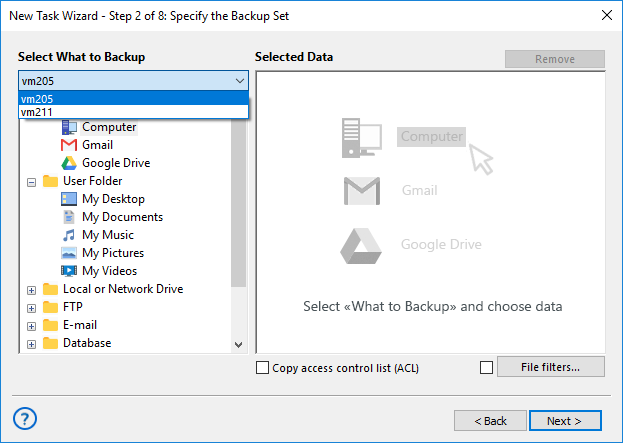
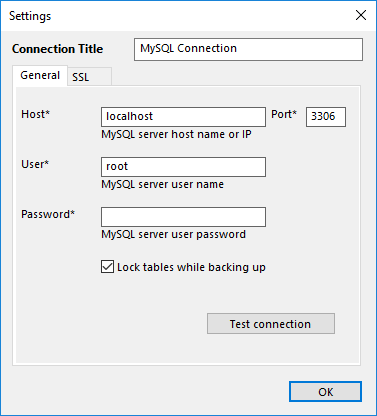
The Server Network edition works with the local machine by default, but you can choose another from the drop-down list. Available data plug-ins depend on the Network Agent type installed: Workstation Agents back up files, folders, and drive images, while Server Agents also back up databases and virtual machines.
- To back up MySQL, install a Server Agent on the remote machine, select the computer, click the "MySQL" plug-in, enter the connection parameters in the dialog, and click "OK".
- Click the new connection name in the data selection dialog. Mark the checkboxes next to the MySQL tables you want to include or exclude, then click OK when you're done. Next, click "Next" to proceed to Step 3 and select the storage location for your remote backup.
The file system provided by the MySQL plug-in treats folders as databases and files as tables.
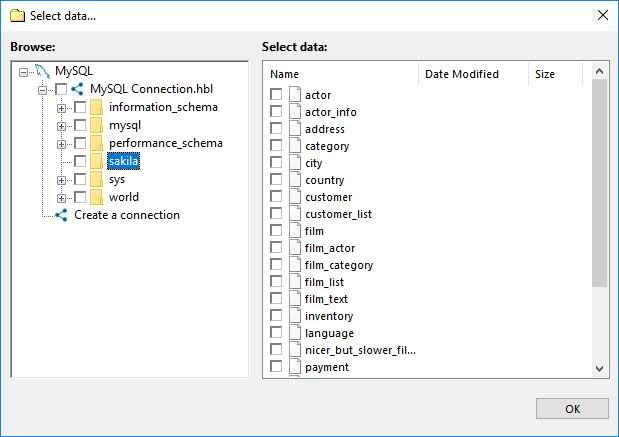
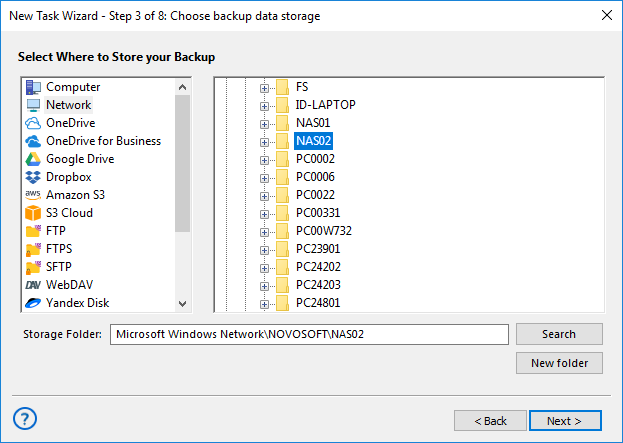
- Choose a remote computer from the drop-down list in Step 3, then click on the "Network" plug-in name. Select the appropriate folder on the NAS server from the list of available network resources.
- Click "Next" to proceed with configuring settings such as encryption, automation, and more. For further details, refer to the manual. Give your task a name in the final step, and your Windows Server 2022 backup to NAS is all set!
Note: Handy Backup is also compatible with the latest Windows Server 2025 edition.
Setting Up Management Panel and Network Agents for Efficient Windows Server 2022 Backup
The video tutorial below offers a step-by-step guide on installing the Management Panel and setting up Network Agents for efficient server backups. With Handy Backup's user-friendly Management Panel, you can easily manage backups across networks of any size, from small teams to extensive infrastructures.
This setup guarantees robust data protection with minimal user involvement, ensuring your files remain secure and easily accessible.
Version 8.6.1 , built on March 11, 2025. 118 MB
Try Handy Backup free for 30 days and experience the benefits of one of the best backup software for Windows Server 2022. Explore its powerful features, including automated backups, seamless data recovery, and easy integration with various storage solutions to ensure your data is always secure and accessible!