RAW File Backup - Store RAW Pics Online or Locally
RAW backup is a crucial part of storing and governing big photo archives. By using Handy Backup, you can backup raw photos from an SD card, a USB reader or a local drive to almost any modern storages like online clouds or local drives. Handy Backup solution allows full automation for raw image backup tasks!
Version 8.6.7 , built on November 26, 2025. 153 MB
30-day full-featured trial period
How to Store Raw Files Online with Handy Backup?
For saving photos to some backup storage (in this example, let this storage be OneDrive, but you can select any other vault for your photos instead), please make a backup task by following the next short and simple instruction:
- Open Handy Backup and create a new task by the "New" button or by pressing Ctrl+N.
- On Step 1, select a backup task. Mark the "Advanced mode" checkbox.
- On Step 2, open the Computer plug-in in the Local or Network Drive group.
- Select your USB drive and a folder containing RAW backup source inside (usually DCIM).

- Choose your backups (here you can use the "File filters" option as described below).
- Click Next to continue. On Step 3, select OneDrive as storage. Create a connection to it.
- Select a folder within your OneDrive backup to store RAW files in it

- On Step 4, you can set up such things as backup type and versioning.
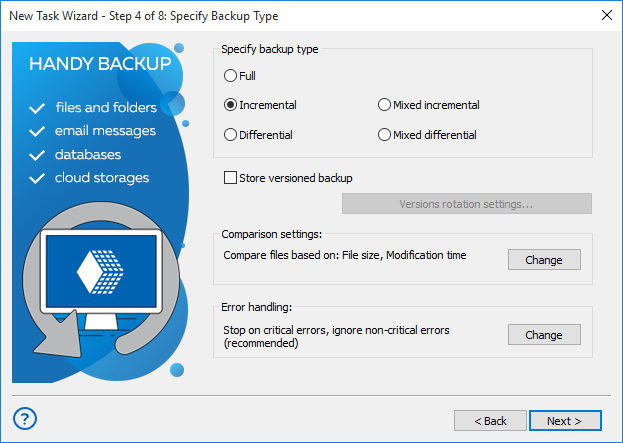
Tip. If you plan to save all versions and modifications of your RAW image backup, please use the incremental backup option to save all modified files without harming an original backup dataset!
- Step 5 is for compression and encryption. If you do not have a need for it, click Next again.
- On Step 6, you can mark the "Launch by USB insertion" option, to autorun your RAW backup every time that you will plug this particular USB device into a PC.
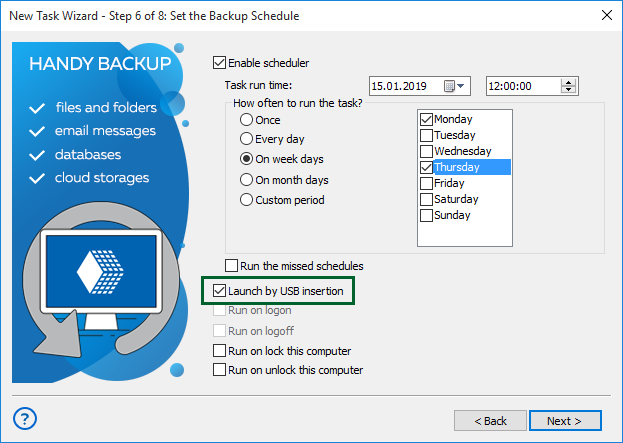
- Skip the Step 7 now. On final step, give a name for your task. That is all!
Backup RAW Photos via File Filters
In an advanced task wizard mode, you can select raw files of a particular type from all locations. To do it, please follow the next instruction in addition to steps described above.
- Before starting, learn which extensions are used by your camera(s) in a RAW file. For example, Canon′s raw images are at CR2 extension, Nikon′s format is NEF, Olympus use ORF extension for its raw images, etc.
- On Step 2 on the Task Wizard running in advanced mode, mark the "File filters" option. You will see a dialog window for including and excluding some files in your RAW backup dataset by a mask of name and extension.

- Enter the mask of a RAW image file name into the "Include masks..." field in a format "*.RAW". Here, you must replace a generic "RAW" with a particular file extension. When you finish, click OK and return to Step 2 window.
Well done! The program will automatically include all raw files into your backup set.
Note: Additionally, with Handy Backup, you can create file filters for extensions, enabling seamless Photoshop backup.
Backup RAW Photos with Handy Backup: Advantages
Big Storage Selection
You can choose any modern storage for your images: for example, make multi-cloud backup for RAW photos, save a collection of images from your camera to a dedicated FTP server or to a home NAS, fill a local drive with your collections, or even use a different computer in your neighbor network to save photos.
Backup Raw Files without Changing Formats
Handy Backup is different from many photo backup software solutions, as it preserves original file formats in uncompressed and unencrypted copies. Therefore, you can treat a raw backup as just another copy of your photo collection, browsing and modifying your backup raw files as you want.
Perfect Automation
Besides a possibility to launch a RAW backup task by insertion a USB device into a computer, you can also make several methods of automatic file backup, from starting it at an exactly defined time and repeating with an exact interval, to save a backup after user logon, or to repeat missed backups.
