Backblaze Plug-in
Backblaze backup is a necessary element of protect data. The Backblaze plug-in allows Handy Backup using Backblaze cloud accounts both as a backup data source and as a storage for data copies.
Before using Backblaze as backup source or storage
Handy Backup uses B2 Cloud Storage. To ensure that you are utilizing B2 Cloud, please mark an appropriate checkbox on the Backblaze My Account panel).
For making a Backblaze application key to use with Handy Backup, please go to "My Account" > "App Keys" and click "Create New Master Application Key":
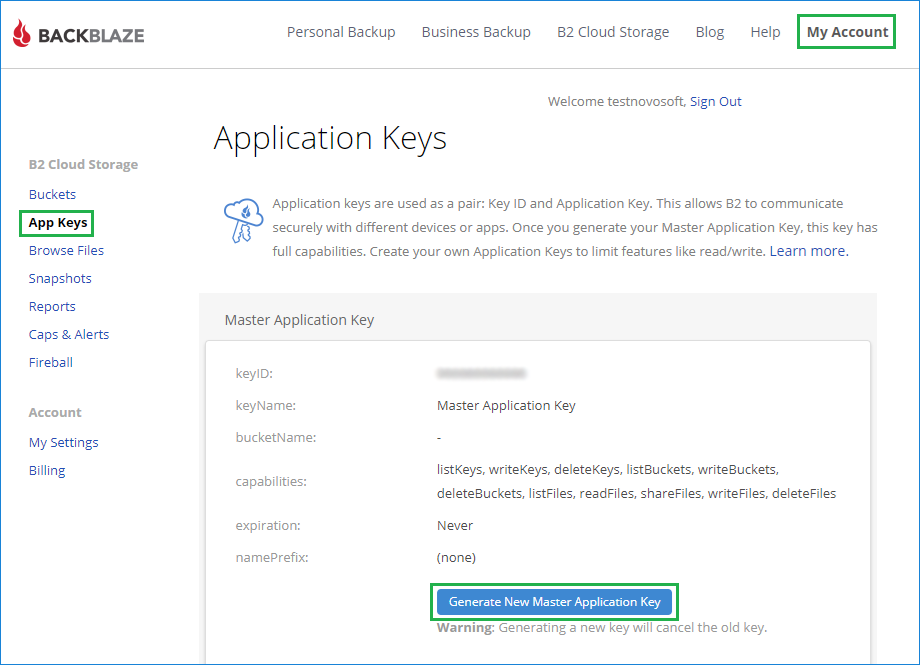
We are recommending you keeping a key somewhere in secured place, to ensure easy re-establishing Backblaze connection to Handy Backup after casual breaking.
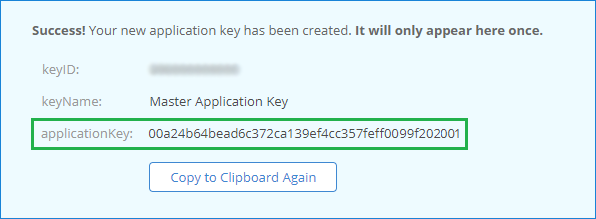
Finally, please select a Backblaze bucket for using it as backup source or as data storage.
Using the Backblaze Feature as the Backup Vault
To use the Backblaze plug-in for saving the dataset to a particular Backblaze cloud account, please follow the instruction below:
- Make a new backup task, and on a Step 2, choose the dataset you want to back up.
- On a Step 3 and select the "BackBlaze" option. You will see the BackBlaze list of options:

- Click on a "Create a connection..." string; it will open an account settings dialog.
- Create a new configuration (i.e. login and password for a Backblaze account) to set a connection between Backblaze and Handy Backup. Click OK after finishing.

- Click on your obtained Backblaze configuration to use it as a data storage.
- Click on the "OK" button to continue creating your tasks. Other steps of the task creation are unspecific for backing up to Backblaze cloud.
Backing up from the Backblaze Account
All steps described earlier are also actual for using your Backblaze account as a backup source. Just select and configure the "BackBlaze" feature in the Cloud list as a data source on Step 2, then set up a new (or use an existing) connection like described before.
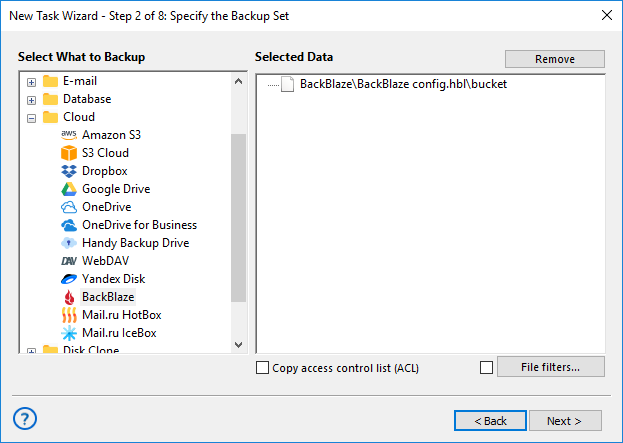
Restoring Data from Backblaze Account
To retrieve data from a Backblaze cloud account, please use the next sequence of actions.
- Open Handy Backup, create a new task and select a restoration task on the Step 1.
- On the Step 2, select the BackBlaze plug-in and choose a configuration you need.
- Browse your Backblaze account for a file called backup.hbi, which is the index file.

- Select this file by clicking on it to restore your data to its original place.
- If you want to restore data from a BackBlaze cloud to another location, click "Change Location".
- Select a new location for your information to restore (or just to clone) it.
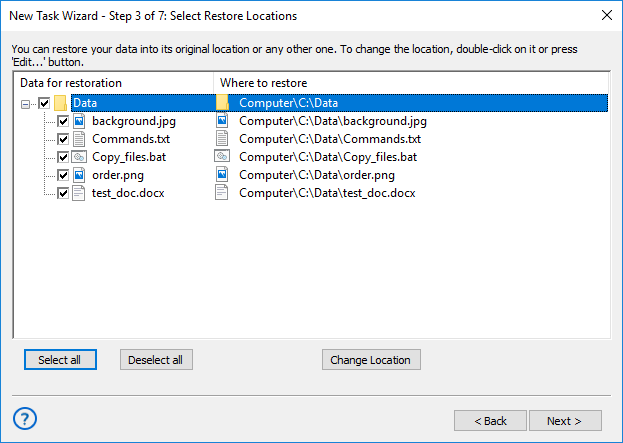
- Click OK and return to the task creation wizard.
- Continue to create the restoration task as described in the User Manual. That is all.
Related page: Backblaze Backup Solution