Connecting to Server (Server Edition)
When you run the program for the first time, it starts with a Server connection dialog.

In this dialog, you need to authorize on the Server. The idea of authorization is as follows:
- Technically, Server can be located on any computer on the network.
- When you run the program, you actually launch a GUI Client – an application designed to connect to Server and create, modify, or run its tasks.
- For security considerations, any Client connecting to Server must authorize on it, so only authorized users can access and control backups.
To authorize on the Server, follow these steps:
- In Authorization settings, specify User name and Password of the Server′s administrator or Domain administrator.
- Click Connect.
Before you authorize on the Server, the program′s window name will have the Disconnected: Session access denied message in it. After successful authorization, this title will disappear. You can learn more about the program′s components and their cooperation in Architecture.
After connecting to the Server, you can call the New Task Wizard whenever you want. Since installation of Server edition includes at least a local Network Agent for server, data from the latter becomes available for backup immediately.
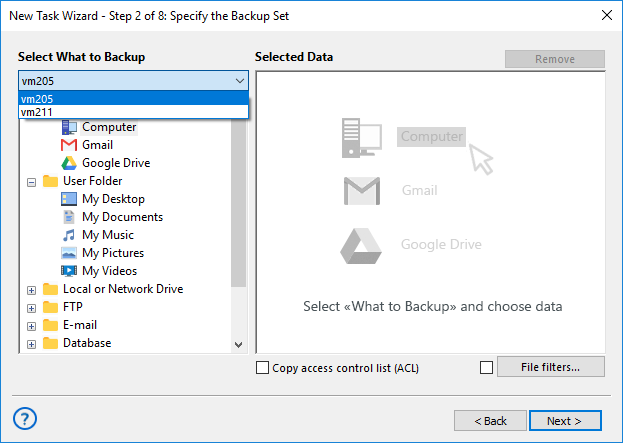
To learn how to add remote network machines to the list, please see how to install Network Agents for Server or Workstation.
To select a Workstation, find it in the dropdown menu at the top left corner of the New Task Wizard. You can learn about creating tasks in the next chapters.
Related pages: Server Backup Software