Data Sync Technologies and Software Solutions
Data synchronization tools exchange the information between two different folders, often located on different storage devices connected by some way. Handy Backup contains a set of perfect data synchronization tools, easy to use and reliable to transfer crucial information between storage media.
Version 8.6.2 , built on April 17, 2025. 118 MB
30-day full-featured trial period
What Is Data Synchronization?
In a bit more details, data sync is the process of copying actual files from one storage folder to another. A user or software defines actuality of these files by either location (i.e. considering files from one folder more actual than in other folder), or by data freshness (i.e. date of creation or last modification).
What Does Sync Data Mean for Special File Types?
For some data, such as database tables, advanced data synchronization methods are in use, such as cloning and mirroring. For example, making data sync SQL Server tables means copying the information from one table to another, often in a “hot” mode without stopping a DBMS.
Many specific data sources have their own synchronization tools. For example, a data sync Oracle utility is the RMAN program. However, these utilities often lacks both unification and convenience, requiring using third-party tools for perfect data sync.
Data Synchronization Techniques
To synchronize the two datasets, you will need some data synchronization algorithm. It must sort data for some parameters making these data “actual”, and then copy the “actual” pieces of information from one dataset to another, or between these datasets in both ways (see below).
Selecting Data Sync Storage
On Steps 2 and 3, you can select folders to data sync. For local or shared network storage folders, just select a plug-in and a folder inside. Some other storage types may require connections, for example, to data sync AWS cloud folders and Azure accounts. Make such connections as described for plug-ins.
Implementing Data Synchronization Patterns
These are the three basic methods of synchronization between the two datasets:
- The first dataset overrides the second;
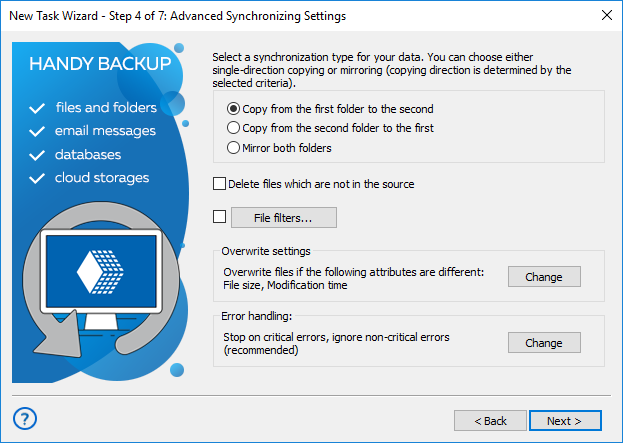
- The second dataset overrides the first;
- The two datasets exchange all actual data.
Note: You can define how to operate with different data bearing identical names by clicking onto the “Change” button against the “Overwrite files when the following attributes are different…” option.
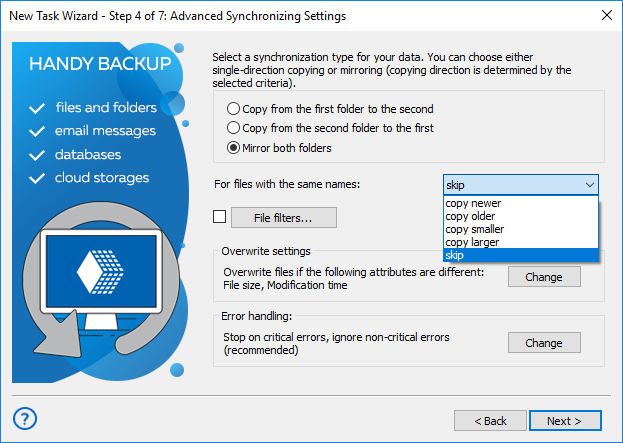
When and Where to Use Data Synchronization Algorithms?
The main area of implementation for data synchronization is an exchange between the two devices, when one of it has a limited data capacity being compared to the second (e.g. between a PC and a smartphone). The second device functions as synchronizing and backup storage unit.
Data Synchronization File Types
You can make data sync tasks for actual datasets of contacts, emails, workflow files and folders and so on. Therefore, many methods for data synchronization exist. As an example, you can set up database content of mirrored websites to go through the regular data c.
Software for Data Synchronization
It is too difficult and risky task to perform data sync manually. The most effective way is to use some software to synchronize files and folders. Modern data sync technologies presume that a user has capabilities to sync data between online and local storage devices via almost any transferring protocol.
Testimonials About Image Backup Software by Handy Backup
Advantages of Handy Backup as Data Sync Tool
Multi-Storage Functionality
As data sync app, Handy Backup allows to sync files between computers, local and mapped disks, external USB drives, NAS and SAN units, network machines and shared resources, FTP servers (with SFTP and FTPS) and almost all clouds such as S3, WebDAV, Google Drive, Dropbox and OneDrive.

Easy to Use Interface
A user can control all tasks in Handy Backup by using a simple, modern-looking graphical user interface (GUI) and a well-developed system of data synchronization tools for different storage devices and methods. Users can create new data synchronization tasks in simple or advanced mode for convenience.

Automating Data Synchronization
Handy Backup allows continuous running of automated data sync tasks by using an internal scheduler that provides a tool for starting at exact time and repeating a task with an interval from a minute to some months. In advanced mode, it also allows triggering data synchronization by system events.
Tip. You can select triggering a data sync task by USB insertion when using some external storage. The task will start each time when you will plug a data sync cable from a corresponding device into a PC!

"“I use Handy Backup to transfer video files from my phone with a fast USB 3.1 data sync USB cable. A destination folder is local, but I also create another sync task sharing a subfolder in this local folder and a Dropbox account to upload and show my vlog videos. I am glad to use such simple and perfect tool!"
Jemima Chaundry, a video blogger