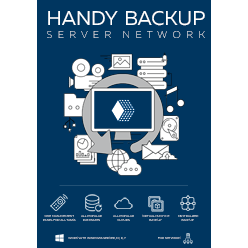NAS Backup for Heterogeneous Networks
Network storage backup has already been covered at our site for Windows / Linux case. Today, we have decided to give you the information about NAS backup for Mac OS X Lion and Windows 7. Notice, that all the stuff mentioned further is also fully functional under Windows 8.
Configuring enterprise network backup for the mixed OS is considered not so easy. However, we try to shed some light at this topic and prove it is, actually, not that hard. Just stick to the instruction right below.
Business and Home Network Storage Backup for Heterogeneous Networks
If you want to copy your network storage then you have to enable file sharing between OS X Lion and Windows 7 computers.
For the proper business network storage backup, at first, make sure both Mac and PC are connected with the same network connection. Then, to share the files between OS X Lion and Windows 7 computers, perform the following steps:
- To begin configuring your network storage backup, open “System Preferences” from Apple menu and click on “Sharing” icon from “Internet & Wireless” section
- Click the Lock icon to unlock if its already Locked, you may need to enter the current logged in user password
- Now turn the “File Sharing” service On by click on its check-box
- Under “Shared Folders” section select folder that you want to share. If the folder is not in the list Click the + button to add specific folder in the Shared Folder list
- Under “Users” section select the current logged in user and change the user Rights to “Read & Write” by clicking on tiny arrows. Also change Rights of “Everyone” to “No Access”
- Now Click on “Options” button
- Check the “Share files and folders using SMB (Windows)” option, then check the logged in user name Check-box, enter its password and click OK. Then click the Done button
- Note down the IP address as shown on your Mac and close its File sharing window
- To proceed with adjusting your enterprise network backup, open Run windows in Windows 7 by pressing Ctrl+R buttons from keyboard
- Type the IP address of your Mac computer that you have noted down in step-7. Type the IP address in the format as shown below and hit the OK button
This will prompt for the Username and Password of the Mac computer. To Type the Username that you have selected in step-5 and 6.3 and its Password, hit the OK button
You will see all the shared folders of Mac OS X Lion in Windows 7. Now you can Cut, Copy, Paste or Delete any Mac’s shared files or folders from within Windows 7 and perform your business network storage backups.
Version 8.6.7 , built on November 26, 2025. 153 MB
30-day full-featured trial period
Note, that all the steps above can be applied to the home network storage backup. Generally, every network storage backup task has the same concept and logic, so set up your heterogeneous networks and have fun!
What to Back Up
WebDAV for Yandex.Disk - back up your data from Box.com account using WebDAV protocol
Website backup - most reliable solution to protect your business web representation
Disk Image Backup - back up your hard drive by creating a hard drive image and saving it to the storage medium
MySQL backup - simple, comprehensive backup of the MySQL database tables
ODBC Database Backup - back up any ODBC compatible databases including MySQL, Oracle, FoxPro, Interbase, MSSQL, DB2, MS Access, Postgre SQL etc.
How to apply this?
Download and try Handy Backup!