MSSQL Replication Software for SQL Server
SQL Server replication allows making an exact copy of some MS SQL database in some another place (other server). For MS SQL server replication serves multiple purposes, from making test databases to mirroring a parallel project. Handy Backup allows automatic MSSQL replication by the dedicated plug-in.
Version 8.6.7 , built on November 26, 2025. 153 MB
30-day full-featured trial period
Try the database replication SQL Server just now by downloading a Handy Backup for a 30-day free trial period!
SQL Data Replication with Handy Backup
MS SQL Server replication in Handy Backup contains the two stages:
- MS SQL Server Backup.
- Automatic SQL Server replication by restoring it from backup to another place.
Note: A significant advantage of SQL replication by such method is an automatic creation of a backup database copy, which a user can utilize to another replication, to restore data after some error or for any other purpose.
Creating a Task for SQL Database Replication
To create a related pair of tasks for SQL replication software, please use the next instruction.
- Open Handy Backup and create a new backup task.
- Select the MSSQL plug-in in the Database group on the Step 2.
- Select databases for SQL Server replication.
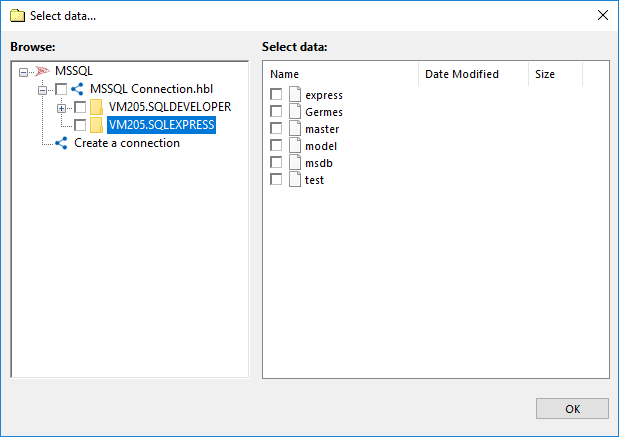
- On the Step 6, schedule a regular SQL backup!
- On the final step, give your task a name.
- Now create an auto recovery task for SQL Server data replication.
- On the Step 2, select the file backup.hbi in your database backup storage.
- On the Step 3, click "Change location" and select a new place for SQL database replication.
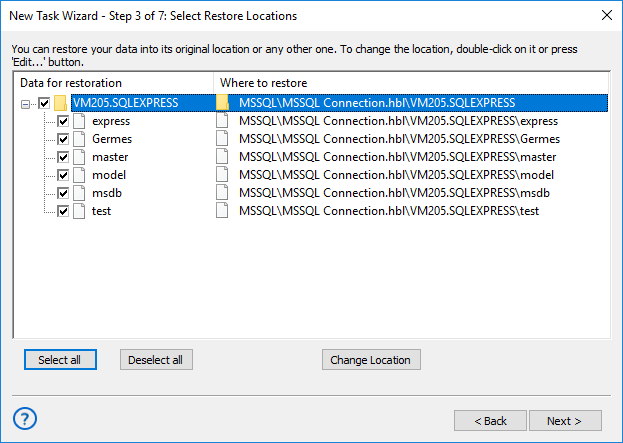
- On the Step 5, schedule your recovery task by an appropriate interval for SQL replication.
- On the final step, give a name for your paired task. Well done! Your set of SQL Server replication tasks is ready now!
An advice: Always schedule your recovery task to start at a time after the linked backup task will surely complete. If you are giving an insufficient time to save your data before replication, you may end up with an inconsistent replication image!
Advantages of Handy Backup as SQL Replication Software
Full Automation
Once configured, the SQL replication software operates in fully automated mode, following the schedule and dataset—unless you adjust task parameters. Additionally, the plug-in delivers seamless performance across SQL Server versions, from 2008 to the latest, including 2016, 2017, 2019, and 2022.

Hot SQL Database Replication
Handy Backup allows MSSQL replication in a hot mode, without stopping the DBMS. This allows make more convenient replication for users, as well as more efficient for making jobs. See more about hot backup techniques.
Security of SQL Database Replication and Content
Online MS SQL Server replication by such storages as SFTP/FTPS servers or Amazon S3 cloud supports secured data transfer, excluding data interception. In addition, users can protect their SQL Server replication databases by an internal encryption tool.

Backup as Part of SQL Server Replication: Video Instruction
Let us demonstrate how to incorporate database backup strategy as the initial stage of replicating SQL Server content. Here is a typical task in advanced mode, which allows saving full and differential backup data in a continuous cycle for future restoring these data for replicating SQL databases in some other place…
An advice. You can use only full backup for SQL Server replication, instead of mixed backup shown above. You can also create a new database connection instead of using some existing connection as pictured on video, by doing these steps:
- On Step 2, click "Create a connection" after selecting "MS SQL" as a backup source.
- You will see a connection parameters dialog. Give a name for your new connection.
- Enter your database user login and password into appropriate fields, and then click OK.
- Select a new connection in a connection list, and continue as shown on this video.
