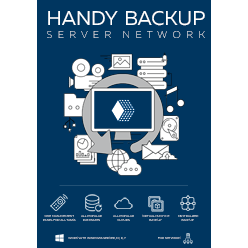SAP HANA Database Backup and Recovery
SAP HANA backup and recovery require automation and stability for all operations included to an overall backup strategy. As a third-party SAP HANA backup tool, Handy Backup provides a generic "Database" tool to organize SAP HANA database backup and recovery via ODBC.
Version 8.6.7 , built on November 26, 2025. 153 MB
30-day full-featured trial period
Crucial Features of SAP HANA Database Backup with Handy Backup
Automation and Scheduled Activities
You can organize SAP HANA scheduled backup, by assigning an exact execution time for any dedicated task, as well as setting up an interval for repeating that task (from months to a single minute). A task can also start when some system event occurs, such as inserting a USB drive for SAP HANA offline backup.

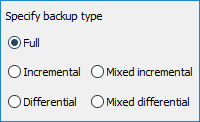
Implementing SAP HANA Backup Best Practices to a Task
Apply any backup type you will need (such as SAP HANA incremental backup, differential backup, keeping some versions of the same dataset, encrypting data or using time stamps) with a full set of built-in Handy Backup tools allowing making as complex SAP HANA backup configuration as you want!
Controlling Options and Features
Guide every step of your SAP HANA DB backup as you need, using a comprehensible and simple-to-use GUI for all tasks! Make new SAP HANA database backup and recovery tasks with a step-to-step New Task Wizard, edit existing tasks, take reports and logs in a program GUI or by email, and so on.
Other Useful Functions for SAP HANA Backup
Besides the set of crucial features described before, Handy Backup has some other useful functions and tools that can help to backup SAP HANA databases. Among these tools are:
- Running routine tasks as Windows service in a "silent" mode, to reduce user distraction;
- ZIP compression for an entire SAP HANA database backup or for each file;
- Starting other programs before or after a task, to serve as a complex SAP HANA backup script;
- "Hot" backup without stopping a DB server (if an ODBC driver allows it*).
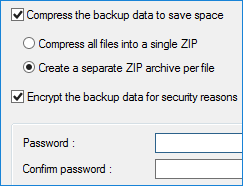
* An ODBC driver is a required part of SAP HANA backup strategy used by a generic "Database" tool.
Storage Options for SAP HANA Backup
Handy Backup provides a plenty of storages and vaults for SAP HANA backup data. The short list of these storages includes:
- Devices for SAP HANA offline backup: local drives, external USB drives.
- Devices for network backup: NAS units, mapped drives, shared folders and network machines**.
- FTP, SFTP and FTPS servers, with traffic encrypting options.
- Clouds: Google Drive, Dropbox, OneDrive, Amazon S3, Box and any cloud via WebDAV.
- A dedicated backup vault – HBdrive cloud service.

** Network machines are available only for network-oriented backup editions of Handy Backup. To serve as a backup source or storage, a network machine must have a running Network Server Agent.
How to Create SAP HANA Backup and Recovery Tasks in Handy Backup
To make an automated task for backing up a SAP HANA DB, please follow the instruction below.
Note: All provided screenshots are not parts of some "actual" SAP HANA installation! Any particular SAP HANA instance is a part of third-party business activity, and the screenshots we will provide are just "generic" SAP HANA data, compromising no crucial information!
Adding a New ODBC Data Source
- In the Windows Control Panel, go to the System and Security section, and open the Administrative Tools sub-section.
- Double-click on the ODBC Data Sources (64-bit) string. It will open the ODBC Data Source Administrator (64-bit) dialog.
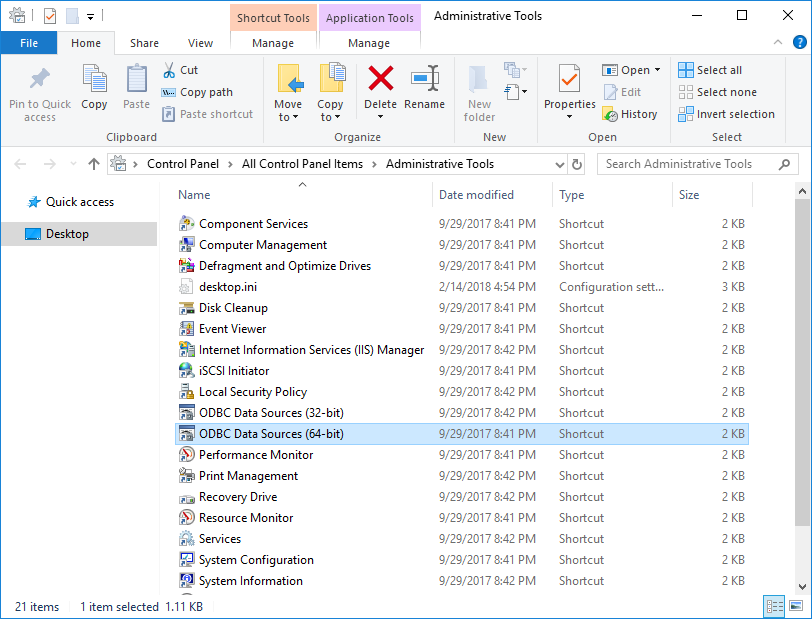
- Now click the Add button. It will open the Create New Data Source dialog.
- Select an ODBC driver for SAP HANA, and then click the Finish button. Now it will open the ODBC Data Source Configuration dialog.
Note: The above instructions will slightly change from version to version of MS Windows.
- Now you need to configure a data source for your database. Enter the configuration parameters for your SAP HANA database into appropriate fields, and finish the configuration part.
Creating a SAP HANA Scheduled Backup Task
After adding an ODBC driver into the list of data sources, you may start to create a new Handy Backup task for making SAP HANA backup. Start a program and do the following operations step by step:
- Create a new task using a button on the control panel or just by pressing Ctrl+N.
- On the Step 1, select a backup task type. Click "Next" and go to the Step 2.
- On this step, select a "Database" plug-in from the "Database" group on the left panel.
- Click on the ">>" button, or just double-click on the plug-in name.
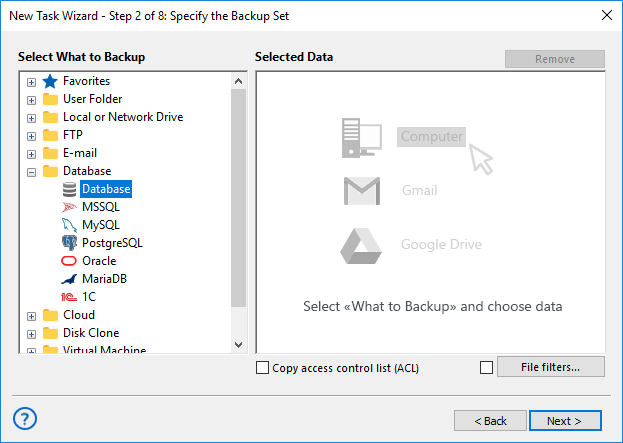
- By this action, you open the "Select data" dialog. Select SAP HANA DB backup source(s).

- To select databases, mark the names of selected items with checkboxes. Click OK when done.
- Return to the Step 2 window and click on the "Next" button to proceed.
- On the Step 3, select a backup vault from the list of options provided by the program.
- On the Step 4, you can choose SAP HANA backup types, versioning and time stamping.
- The Step 5 allows you to compress and/or encrypt your files.
- Schedule your SAP HANA backup task on the Step 6 to an exact running time and an interval.
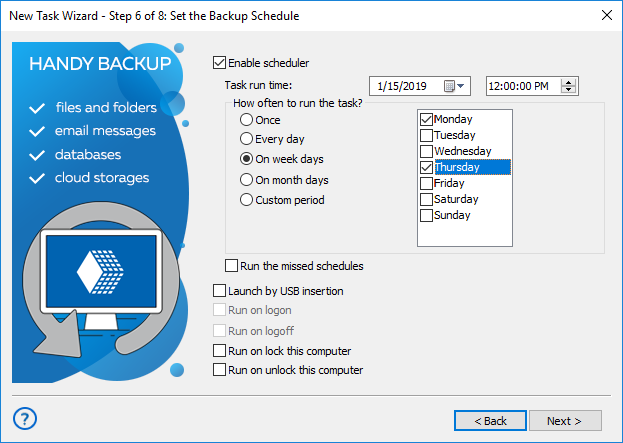
- On the Step 7, you can provide some SAP HANA backup script or program to run before and/or after a task. It can be a useful thing to, say, shut down and then restart some services.
- Finally, give your task a comprehensible name and finish the task creation wizard.
Well done! You successfully created your own SAP HANA backup task. Now you can run it every time you want it, or just wait for a scheduled time to run it automatically!
Restoring SAP HANA Backup Data
To restore the information from SAP HANA database backup, please follow the next steps.
- Open New Task Wizard and make a restoration task on the Step 1, as described above.
- Go to the Step 2, and open your SAP HANA backup catalog in the selected storage.
- Browse for the index file (backup.hbi) located in the destination folder. Select it and click Next.
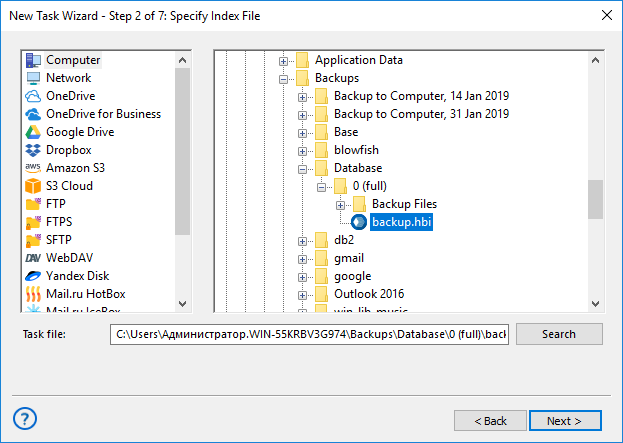
- In the Select Restore Locations dialog, verify details of restoration.

Note that the generic "Database" plug-in has no options for changing restore location. You can restore your SAP HANA data only to its original place. In addition, we are strongly recommending restoring SAP HANA database on a manual mode only, to avoid mishaps and human errors during scheduling!
- Continue working with the Task Wizard step by step, selecting different restoration options and, in a finish, name the tasks.
- If SAP HANA backup configuration includes encryption, do not forget to set up a password for an archive when prompted.
To learn more about creating SAP HANA backup and restoration tasks, please refer to the User Manual.
Version 8.6.7 , built on November 26, 2025. 153 MB
30-day full-featured trial period
We are recommending you different editions of Handy Backup as your trusted SAP HANA backup solutions!
To learn more, just download a newest version of Handy Backup with all functions and plug-ins at a 30-day free trial period!
Learn more: