System Recovery Plug-in
The System Recovery plug-in allows saving an image of a whole system as a VHD file. User can open this file later for browsing its content, use it as an image for a VirtualBox machine, or just restore it as a whole. It allows backing up a system from inside without stopping it.
Privileges
A user must have an administrative privileges on the system assigned to backup, to grant Handy Backup a full access to an entire system data.
Procedure
Backing up a System Image
To save a copy of your system using the System Recovery plug-in, please follow the instruction below:
- Open Handy Backup as an administrator and create a new backup task.
- On the Step 2, select a “System Recovery” data source on the left panel.
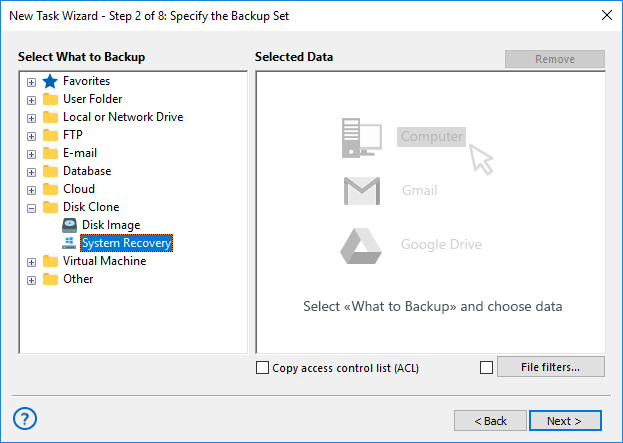
- You will see a new window called “Select data…” with the list of drives attached to your system.
- Select drive(s) you are planning to back up by marking checkboxes against these drives.
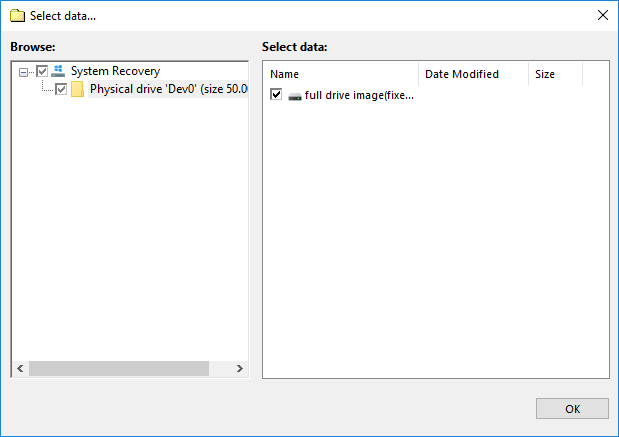
- Press “OK” to return to the data selection window. Continue to create your task as usual.
Restoring a System Recovery Image
To restore a system drive from backup with this tool, please follow the next steps:
- Open Handy Backup and make a new restoration task.
- On the Step 2, select a file backup.hbi located in your backup folder.
- In the “Select Restore Location…” dialog, you can click OK to restore a file to an original place, or a “Change location” button to call for a destination-changing dialog.
To restore a system from your VHD file to a different drive, this drive must have at least a storage capacity of an original drive, or more.
- Click OK to proceed a restoring task creation as usual.
Using VHD Files
The two ways to use a VHD image file besides its complete restoration are the next methods:
- Mounting a VHD to a VirtualBox as the executable system image;
- Browsing a file as a folder containing different data.
Both of these methods are not parts of Handy Backup. Please see the next chapter about implementing these ways: Using a VHD Drive Image without Restoring It.
Related page: Backup and Recovery Solution