MySQL Plug-in: Configurations
To perform backup or restoration with the MySQL plug-in, you need to create a configuration defining how to connect to your databases. The configuration dialog looks as follows:
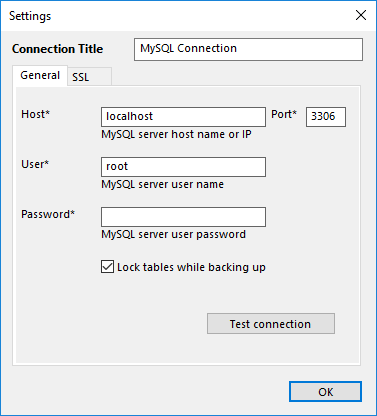
Configuration dialog for the MySQL plug-in.
To create a configuration for the MySQL plug-in, follow these steps:
- Click New configuration during creation of a backup or a restore task. The Settings dialog opens.
- In the Configuration field, enter a name for the configuration.
- In the Host field, enter host name or IP address of your MySQL server.
- In the Port field, enter port number to connect to MySQL. The default port is 3306.
- In the User field, enter MySQL user name.
- In the Password field, enter MySQL password.
- Click Test connection to verify that all fields are filled correctly.
- To establish a secure connection, select the SSL tab.
- Here, you can choose the preferred SSL connection mode, specify the path to the root certificate, and provide the path to the client certificate and its key.
- When finished, click OK.

Configuring SSL mode
The MySQL user must have sufficient privileges to perform the desired actions:
- To open plug-in listings, browse through the list of databases and select data to be backed up, the MySQL user must be allowed to run the SHOW DATABASES and SHOW TABLES statements.
- To create backups, the MySQL user must have the privileges to run the SELECT statements for each database and table that you want to back up.
- To restore data, the MySQL user must have full privileges to drop databases and tables and restore them from zero.