Browsing Backups
When a backup task complete, you can browse backup data via the Backups folder in a task.
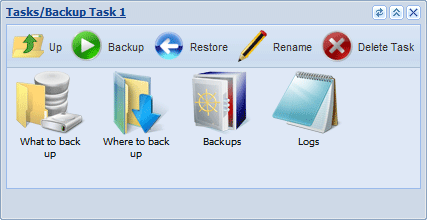
The Backups folder has the following structure:
| Backups | ||
| Destination 1 Destination 2 ... |
||
| Sources |
Inside the Backups folder you can see a list of destinations, where Disaster Recovery store backups. Each destination folder contains a list of data sources, similar to that you can see in the What to Back up folder.
In addition, you can use the Backups window can for restoration. To restore data, drag-and-drop it from Backups into the desired place in the My Computer folder. The program will create a respective restoration task.
Related Feature Pages