First Backup Task: Simple Mode
To create a simplified backup task, please use the following steps:
- By clicking "Create" on the management panel, menu item or Ctrl+N keys, create a new task.
- Select "Backup" on Step 1. Do not mark "Use Advanced Wizard" below to stay in simple mode. Click "Next".
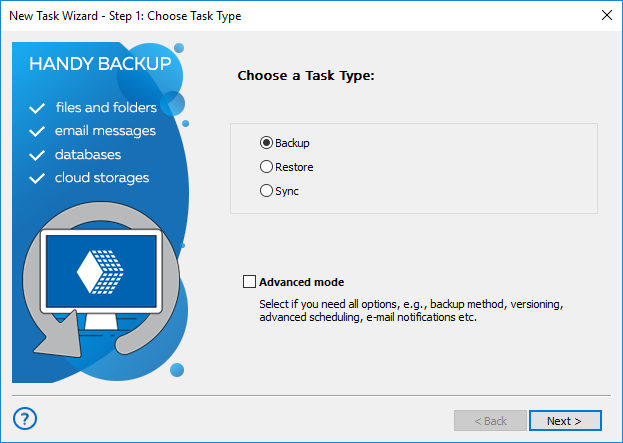
- On Step 2 click onto an appropriate data source (you can expand a corresponding data group when you need).
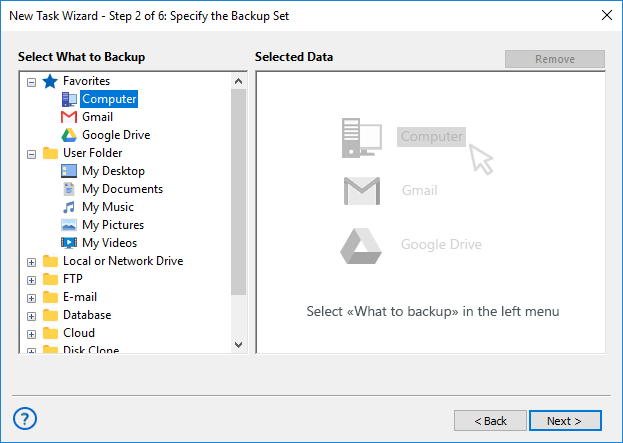
Note: Some plug-ins may require additional setup before first using. For detailed description of each particular plug-in, please read the Plug-ins chapter of this Manual.
- In the "Select data…" dialog, mark a checkbox against name of each data that you plan to back up. Click OK and then "Next" to proceed.
- On Step 3, click on storage that you plan to use for backups. The list of storage plug-ins is on the left panel.
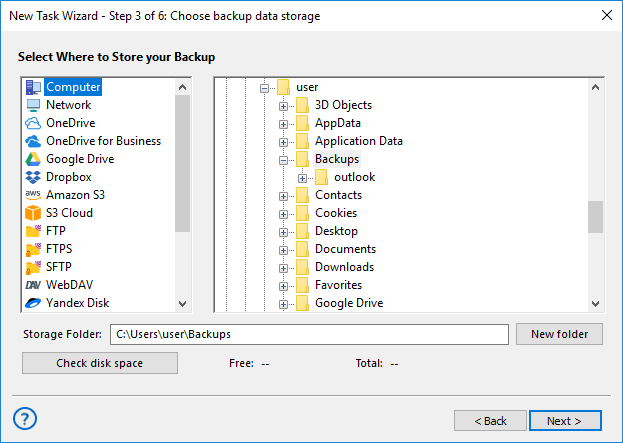
- In a storage selection dialog, choose a folder where you will store backups. Click "Next".
- On Step 4 you can compress and encrypt your backup if you want. It is not obligate!
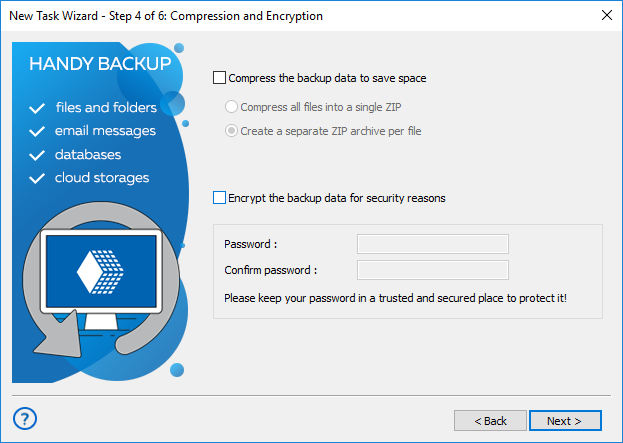
- To compress your files, mark a checkbox against this option. You can also mark the "Single ZIP Archive" option to make all backup in one single, consistent ZIP file.
- To encrypt your backup data, mark this option and then enter a password for your new backup. After completing operations on this step, click "Next".
Caution! Always store your backup passwords in a safe, trusted place! If you lose your password, recovery from backup will be impossible!
- On Step 5 you can schedule your task. To run a task in a defined time and with an exact repeating interval, mark "Enable scheduler". Set up a starting time and a repeating period.
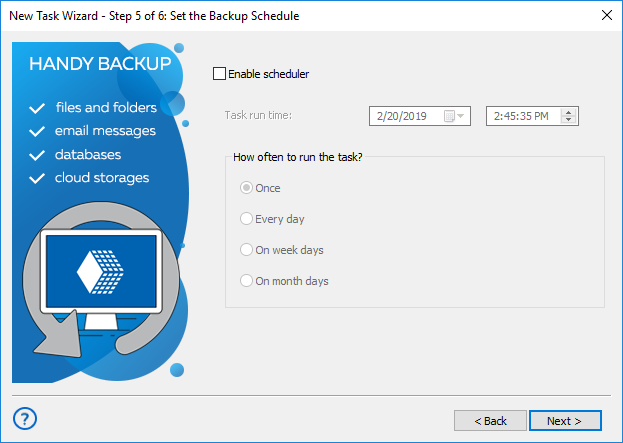
- Click "Next" and go to the final step, where you can give a name for your task.
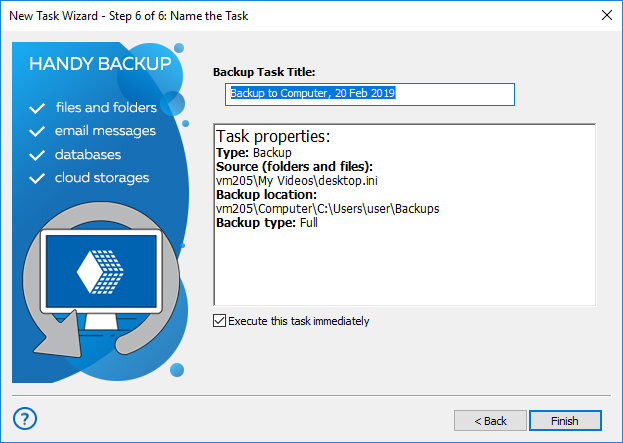
- If you mark the "Execute this task immediately" option, the program will run this task just when you click "Finish".
- In a central area of the final step window, you can view a short summary for all task parameters. Return to any of previous steps to make changes when you feel it necessary.
- To complete your part of job, click "Finish".
Congratulations! You just complete your first backup task in simple wizard mode! Now you can run this task from the main window when you want it, or change task properties when you feel it appropriate.