How to Backup Dropbox
“How to Backup Dropbox” is a question that many ponder when considering the importance of safeguarding their valuable files stored on Dropbox. Whether opting for a local or online approach, establishing a reliable backup strategy is crucial in ensuring the security of your data.
Safeguard your Dropbox files seamlessly with our app! Download our 30-day full-featured trial.
Version 8.6.7 , built on November 26, 2025. 153 MB
30-day full-featured trial period
How to Backup to Dropbox with Handy Backup?
Discover how quickly and easily you can create a Dropbox automatic backup. To initiate a new backup task using Dropbox as storage in Handy Backup, please follow the guide below:
- Open Handy Backup and start a new backup task by clicking “Create” on the main panel.
- In Step 2, choose the dataset for backup. Move to Step 3 and select the Dropbox plug-in.
- Click the “Create a connection” link to open the Dropbox account interface for access setup.
- Enter your Dropbox account details in the appearing dialog window.
- Allow Handy Backup access to Dropbox, then return to the task creation wizard.
- Follow the User Manual instructions to continue building your new backup task.
- Finally, name your task and complete the task creation wizard.
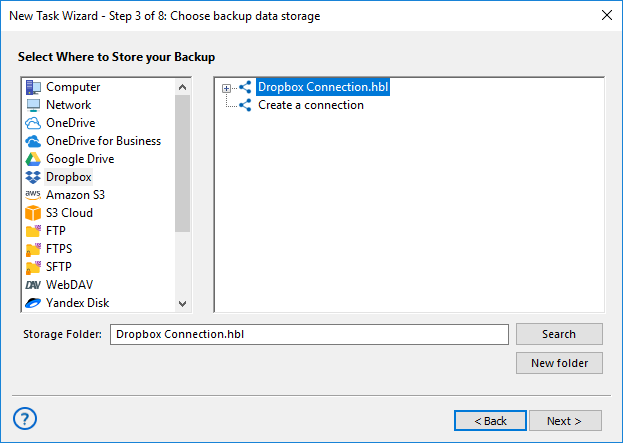
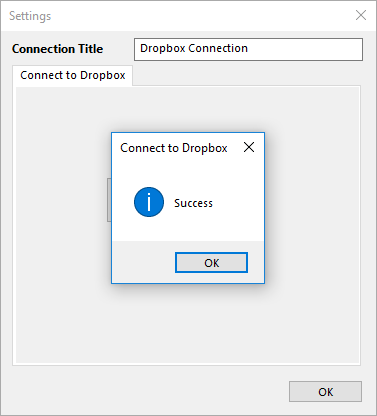
Your Dropbox-enabled backup task is now set up. The program will initiate it based on the scheduled time or event. You can also manually start it whenever you prefer.
How to Backup Dropbox to a Local or External Hard Drive
When it comes to local backup solutions, you have several options to consider. One common method is to back up your Dropbox data to a local storage device such as the hard drive of your computer, an external hard drive, a USB drive, or another local storage device.
This provides a physical copy of your files that you can access offline, offering flexibility and control over your backup strategy. Another option is to leverage a Network Attached Storage (NAS) device, offering centralized and accessible storage within your local network.
How to Backup Dropbox to Another Cloud
Online backups, often referred to as cloud backups, provide a convenient and secure solution for protecting your Dropbox data. One popular method is to back up to another cloud service, ensuring redundancy and enhanced data resilience.
Several compatible cloud services, where Handy Backup can efficiently perform backup tasks, include:
- Google Drive;
- Backblaze;
- OneDrive;
- OneDrive for business and others.
A Step-by-Step Guide on How to Backup Dropbox Locally and Online
- Identify and select the “Dropbox” plug-in in Step 2 of your backup task, located within the “Cloud” group.
- Establish a connection with your chosen storage device, whether it's a local option like an external hard drive or NAS, or an online solution like a cloud service.
- Configure the backup task by specifying the specific data you wish to include in the backup and later restore.
- Create and establish a connection, following the steps outlined above. Subsequently, select the data for your Dropbox backup and restoration process.
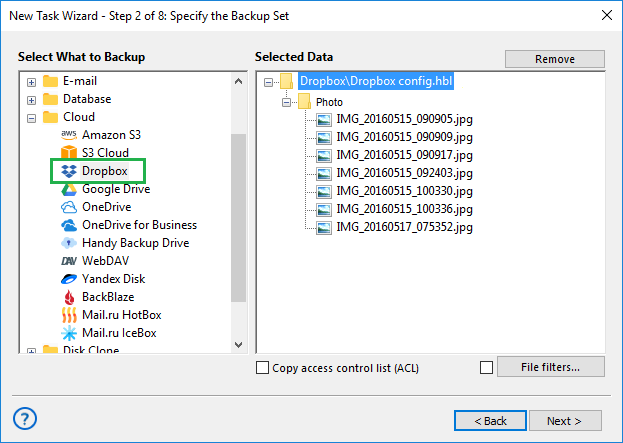
Dropbox Backup Restore
Recovering from Dropbox backup online is also very simple. Create a new task, select recovery task type on Step 1, and go to Step 2, where you must open your Dropbox cloud backup connection. Here, find a folder containing your particular backup, and select a file called backup.hbi , then click “Next”.
Note: If you want to make a destination for Dropbox backup files outside folder, or just copy all content to another place, please select advanced task mode on Step 1. As a result, you can use the “Change Location” button on Step 3. Click it and select a new destination for Dropbox backup restore.
Other Dropbox Backup and Restore Tasks
You can use the instruction provided above to create Dropbox-based tasks of any sort, such as for restoring data from Dropbox or for using a Dropbox account as a backup data source. In these cases, select a new or existing Dropbox configuration on a Step 2 instead of a Step 3.
Mastering the art of how to backup Dropbox automatically with Handy Backup empowers you to seamlessly safeguard your valuable files. Take charge of your backup strategy today and enjoy the peace of mind that comes with a robust and reliable data protection plan.
Version 8.6.7 , built on November 26, 2025. 153 MB
30-day full-featured trial period
Experience the ease and efficiency of safeguarding your Dropbox data with Handy Backup. Download our free 30-day trial version now!