Greenplum Backup and Restore Strategy
Greenplum backup enables the preservation of data from a widely used big data repository built on PostgreSQL. In large-scale projects, performing a Greenplum table backup is essential for security protocols as well as for data replication or duplication purposes. Handy Backup software facilitates swift and effortless Greenplum backup!
Explore the robust features of Handy Backup by downloading its trial version today and experience seamless Greenplum backup firsthand!
Version 8.6.7 , built on November 26, 2025. 153 MB
30-day full-featured trial period
Advantages of Greenplum Backup and Restore with Handy Backup
Complete Automation
Utilizing Handy Backup, you have the capability to perform a complete automatic backup of all Greenplum backup procedures, encompassing scheduling, compression, activation, integration with external software, and more. Additionally, you can automate data retrieval for tasks such as restoring, replicating, establishing mirrors, or transferring databases to an alternative server.
Security Options
When dealing with sensitive data, you can implement additional security measures for Greenplum database backup. These measures may include encrypting data using an internal 128-bit BlowFish tool, utilizing secure storage options such as SFTP or S3 clouds, integrating external security programs, or making copies to physically secured USB drives.
Handy Backup tools empower users to implement any Greenplum backup strategy, including sophisticated methods like Grandfather-Father-Son, 3-2-1, or Hanoi Tower backup schemes. Furthermore, users can manually manage all tasks related to Greenplum backup to data domain or storage through the intuitive and user-friendly GUI.
Storing Greenplum Table Backup with Handy Backup
When leveraging Handy Backup for Greenplum database backup operations, you can utilize nearly any contemporary storage type, such as:
- Greenplum backup to local drives or external USB drives;
- Exporting Greenplum table contents to other computers or NAS devices via shared folders or disks;
- Utilizing FTP, SFTP, and FTPS storage servers;
- Performing Greenplum backup to S3 or WebDAV-driven clouds;
- Executing partial or complete data replication from Greenplum to renowned cloud services like Amazon S3, Box, OneDrive, Google Drive, and Dropbox.
Note: With the Server Network edition, you can also transfer Greenplum backup data to other machines within your local network!
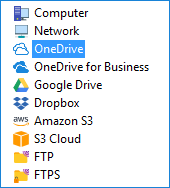
How to Create a Greenplum Backup Task with Handy Backup
In this example, we demonstrate how to create a task using the generic "Database" plug-in for ODBC Backup. This approach offers great flexibility and simplicity, and is applicable across all versions. For instance, creating a Greenplum 6 backup task follows the same steps as for Greenplum 3. However, please note that this technique necessitates a Greenplum ODBC driver.
- Install and register a suitable ODBC driver for Greenplum on your Windows system.
- Launch Handy Backup and create a new task by clicking the appropriate button or using the Ctrl+N keys.
- In Step 1, choose a backup task, opting for either simple or advanced mode, according to your preferences.
- Go to Step 2 and select the “Database” plug-in in the “Database” group.
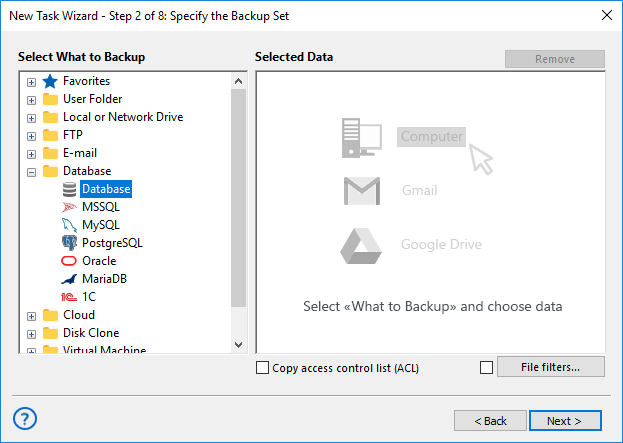
- Here, choose "Greenplum". A new window will appear for selecting Greenplum table backup.
- Select all the tables you intend to include in the backup, then click OK.

- Choose the suitable storage media for your backup content in Step 3.
- Proceed with the task creation process following the instructions outlined in the User Manual.
Greenplum VS PostgreSQL
One of the key distinctions between Greenplum and PostgreSQL lies in their scalability and target audience. Greenplum serves as a powerful distributed database system specifically designed for analytical tasks, handling massive volumes of data, and sophisticated Greenplum backup operations. In contrast, while PostgreSQL is a robust open-source relational database, it's typically employed for OLTP (online transaction processing) and operates on a single machine or small server cluster.
When it comes to data backup and restoration, Greenplum backup and restore often necessitate more sophisticated tools due to the large data volumes and distributed nature of the system. Leveraging Greenplum S3 cloud storage can significantly streamline the backup and restoration process, ensuring reliable data storage and high availability.
Direct Greenplum Backup
Since Greenplum builds upon PostgreSQL, you can configure additional settings to facilitate Greenplum backup and restore using the direct "PostgreSQL" plug-in. This approach can significantly expedite the process and offers supplementary features like "hot" Greenplum backup, albeit it may entail additional setup steps.
If you are interested in direct Greenplum backup/restore functionality resembling a PostgreSQL-type database, please feel free to reach out to us via email at support@handybackup.net. Kindly specify the types of functionalities you desire for efficiently saving Greenplum data tables!
Capterra′s Rating:![]()
"Great product, very simple and effective backup program"
Version 8.6.7 , built on November 26, 2025. 153 MB
30-day full-featured trial period
Handy Backup offers a swift, user-friendly, and robust solution for Greenplum backup and restore tasks! Experience it now by downloading a 30-day free trial version!
