Troubleshooting Workstation Connection to the Server
If the workstation can "see" the coordinator but cannot establish a session with the server:
Step 1. Fully Close Handy Backup
Stop all Handy Backup processes and services:
- Open Task Manager (press [Ctrl] + [Shift] + [Esc]).
- Go to the Processes tab, locate the processes associated with Handy Backup, and terminate them.
- Then, go to the Services tab, find the Handy Backup Network Server 8 and Handy Backup Network Workstation 8 services, and stop them.
Step 2. Restart the Handy Backup Server
Open Command Prompt as Administrator:
- Press [Win] + [R], type cmd, and press [Ctrl] + [Shift] + [Enter].
Type the following command and press Enter:
HandyBackupServer8 --CustomORBParameters "-ORBInitRef NameService=iiop://localhost:127.0.0.1:1855/NameService -ORBListenEndpoints iiop://"
Step 3. Check the Client's Connection to the Server
Launch the Handy Backup client. Verify that the client connects successfully to the server. Ensure that the server appears in the list of available connections on the workstation.
To Run the Server as a Service
To ensure that Handy Backup starts automatically with the required parameters, follow these steps:
Step 1. Open the Registry Editor
Press [Win] + [R], type regedit.exe, and press Enter.
In the Registry Editor, navigate to the following location:
HKEY_LOCAL_MACHINE\SYSTEM\CurrentControlSet\Services
Step 2. Locate the Handy Backup Service Folder
In the Services section, find the folder corresponding to the Handy Backup service.
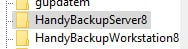
Step 3. Modify the Startup Parameters
Double-click the service entry to open its parameters.
In the parameter field, add:
--CustomORBParameters "-ORBInitRef NameService=iiop://localhost:127.0.0.1:1855/NameService -ORBListenEndpoints iiop://"
Step 4. Save Changes
Close the Registry Editor and restart the Handy Backup service.
See also: FAQ | Network Server Backup:
⇒ Fixing the WMI error in Centralize Deploy Tool