Schedule Backup at Shutdown or Logoff
You can manage Handy Backup to run any backup task when log off the computer. This way, the system will perform the selected task before shutting down or exiting from the system, saving all results selected for backup before finishing the session.
Advantages of Implementation
Scheduling backup by the logoff or shutdown event can be useful in next cases and situations:
- Saving personal data created or modified by a user during the job;
- Backing up server data or an entire drive image before logoff server session;
- Routine workflow backup on logoff, to execute reserve copying outside the worktime.
Note: To implement this function, a user or an administrator must run Handy Backup as Windows service. (Please see the User Manual to learn how to do it.)
Version 8.6.6 , built on September 9, 2025. 153 MB
30-day full-featured trial period
How to Back up Some Data When Logging off or Shutting Down
To set up a Handy Backup task to run on logoff, please see the following instruction.
- Create a new task by selecting an appropriate control item, or by pressing Ctrl+N. Alternatively, open an existing backup task to edit the properties.
- Set up new task parameters up to Step 6 (scheduling), or open the “Scheduling” tab on the property-editing window. You will see a window layout like this screenshot:
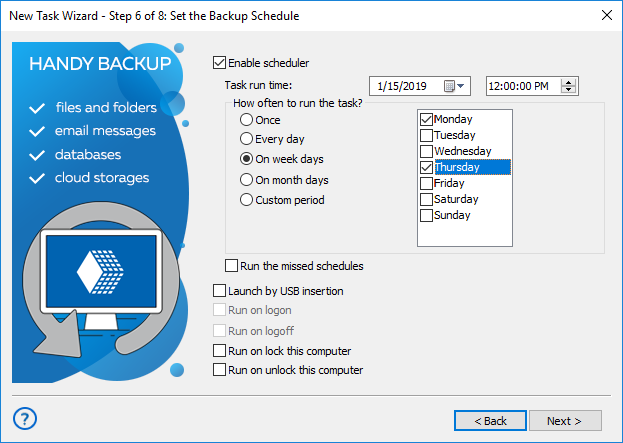
- On a bottom of this screen, find an option called “Run on logoff (the task will be executed upon logging off). Mark the checkbox against it.
- Finish the task creation, or accept all changes and close the property-editing window. Your selected task will now run every time before shutdown or logoff, until you delete the task, quit Handy Backup or remove the logoff scheduling property from this task by unchecking it.
Learn more:
- Synchronization with a Computer via PIM Protocol
"PIM synchronization on mobile phones is a popular option of backing up important personal data, such as phonebooks, contacts, emails, calendar and events…" - Span Backup Across Multiple DVDs
"Span backup is a process of backing up data that needs splitting.During backing up data users sometimes face with the problem that the file you are backing…"