How to Create Versioned Data Backup with Timestamps
Handy Backup allows performing versioned backups of data with timestamps, which is a descriptor that provides information about the date and time of creating a particular backup. When enabling this option, Handy Backup generates this descriptor automatically in the directory name.
Version 8.6.4 , built on June 09, 2025. 153 MB
30-day full-featured trial period
Key Benefits of Versioned Backup
This technique has some significant advantages allowing user doing one or both of the things:
- Saving storage space from keeping unnecessary copies of data;
- Reducing time needed to navigate through different backup versions of the same data set.
Note: Starting from version 7.5.3, you can apply time-stamping backup for any task created in previous versions under the major revision of 7.x.x. Just set up version 7.5.3 over the previous version 7 software.
Advantages of Versioned Data Backups
Automating External Operations with Time-stamped Copies
Performing backup with backup versioning, the user can automate the control over different backup copies, allowing external software to select and use just copies with appropriate version timestamps. This allows the user to merge the processing of versioned copies with some particular workflow.
Time Control when Creating Particular Backup
Versioned backup makes it transparent when saving a particular copy of data. The user can extract contemporary data from just this versioned copy, e.g. to return to a time-specific version of data or to find the last error-free information.
Recovering a Particular Copy Instead of Very Last
This function grants the user complete control over time if matters touch backups. By selecting a specific backup version with its associated timestamp, the user can restore it manually or through the restoration task. This can be useful when, say, the information in the latest backup may be corrupt.
Database Backup with Time Stamp
Versions of database content tend to change almost every minute or faster. Sometimes, you need to restore a particular condition of the database backup; the timestamp can help in this task, drastically reducing the overall time for finding the needed information.
Format of Time Stamp Indicators in Versioned Backups
When a user performs a versioned backup with timestamps, the name of the resulting backup directory has the following format:[backup_number]_[date_time]_[backup_type]
- The backup_number is a number of version, starting with “0” (non-versioned backups are always stored at “0”’s).
- The date_time is a set of date and time when the particular backup copy was created using a time stamp to indicate the exact moment of backup creation.
- The backup_type can take one of three values: FULL for full backup, INC for incremental and DIFF for differential backup.
Full and incremental backups can have versioning or not. Differential backups are always versioned, and they use time stamps to indicate different versions.
The program always save a history of backup versions in files called “Backup History.xml”. You can find these files in backup storage directories along with folders containing backup copies.
How to Create a Timestamp for a Versioned Backup
Adding a time marker for a backup is straightforward. Simply enable the option called “Store versioned backups” by marking the corresponding checkbox on Step 4. This action activates the “Versions rotation settings” button. By clicking on it, you can specify all the parameters needed to create backup versions, including the time marker that indicates the exact moment of backup creation.
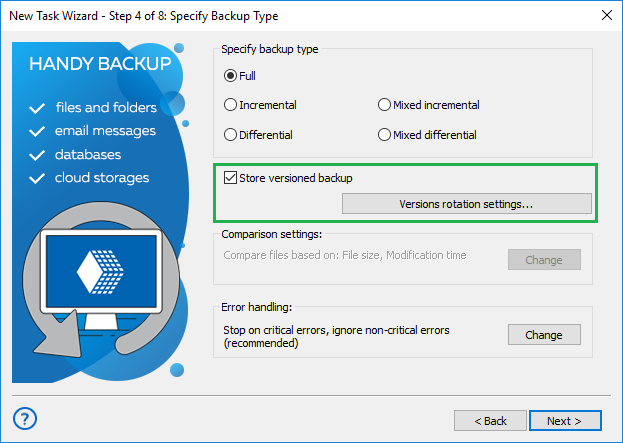
A new dialog box will open, where you need to specify time-related options in a lower part of the dialog box.
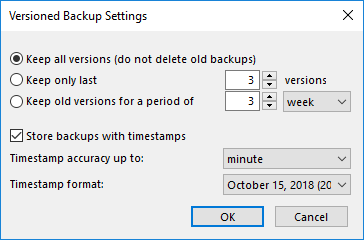
Allow us to clarify the parameters:
- Timestamp precision: the finest time measurement between timestamp backup intervals.
- Timestamp format: a sequence of time units within a timestamp’s name.
After choosing both parameters, click OK to return to Step 4 window.
Testimonials About Versioned Backup with Handy Backup
Using Backup Versioning
As mentioned above, backup software with versioning creates a folder with the name containing the date and time of creation, along with the version number. It is a simple task to find the particular time-based information using these names.
As Handy Backup stores backup copies in their native formats, requiring no special restoration procedure to use backup data, you can extract the necessary information from backup copies automatically or manually and use it as needed.
Another way is to specify the versioned copy as the data source for the restoration task, automating the return of data from the particular time. It can also be helpful for restoring a database backup with a versioned data.
Examples of Versioned Backup
The backup versioning data technique is quite different for different types of information. Do not take too many copies with too small intervals between, as it can spoil your storage or fill it with garbage. In addition, each backup will take time, and multiple backups are always time-consuming.
- For manually modified data changing on a daily basis, select a daily or weekly copy with an appropriate descriptor.
- For making a complete archive or for a disk image backup, make it once per week or month, keep from three to six versions, and definitely set a time marker on each.
- For active databases, virtual machines, and other server-level data, use backups in a several hours interval (up to a day), and store from seven (in a week cycle) to ten copies.
Frequently Asked Questions (FAQs)
Question (Q): Which version of Handy Backup allows backup with a versioned backup?
Answer (A): This feature is available starting with version 7.5.3.
Q: Can I change the format of versioned backups?
A: Version 7.5.3 supports only one format of versioned data backup. If you feel you need this feature in other formats, please tell us about it by sending an email to support@handybackup.net, sales@handybackup.net, or contact us using social networks. We are always glad to consider your ideas and needs for the functionality of our product.
Q: Can I add or remove versioned backups using existing tasks?
A: You can always add versioning for any task created without it. Removing this feature is currently not possible.
Q: What is the number preceding the versioned backup in the folder name?
A: This is a serial number of the backup copy, an important part of the versioning engine. Many users need it for automating some actions with versioned copies.
Q: Can I remove these serial number marks?
A: Of course. If you want to remove the serial number, please run the script performing this action after completing the backup task. The script can be obtained via email (see our contacts above). Also, you can write your own script; this can be highly evaluated both by our development team and by many users throughout the world.
Version 8.6.4 , built on June 09, 2025. 153 MB
30-day full-featured trial period
See also Handy Backup Whitepaper: Versioned Backup


"Versioned backup allows me always taking an appropriate version of backup files, and time stamps are useful both for myself and for some scripts that help me sorting my data heap. Excellent way to save a lot of time!"
Maria Gutierrez, a portrait photographer